In the past, many people only cared about the CPU, the memory and the storage of hard drive for that these specs mainly determine the speed of the computer in general office work. However, nowadays, more and more people begin to think about graphics card, as it plays a significant role in video playing and image processing, especially when running a game in high quality and resolution.
So before you buy a PC game, you should find out your graphics card first in order to make sure that your computer can launch the game smoothly, otherwise you will get a bad experience in a game full of lag. Here are the steps on how to find out your graphics card in Windows 7. It is very easy and only takes a few seconds.
Steps - How to Find Out Your Graphics Card in Windows 7
The software will request for Internet connection to check your drivers, click on the button "No" if you don't want to check at this time.
Then you'll see the specs of the computer, such as processor and memory. For graphics card information, switch the tab to "Display" to check.
Now you'll see the name, manufacturer and memory of your graphics card. You can search them in Google to get more detailed information. Click on the button "Exit" to exit from the window.
If you want to check your graphics card in Windows 8, click here to read the article.


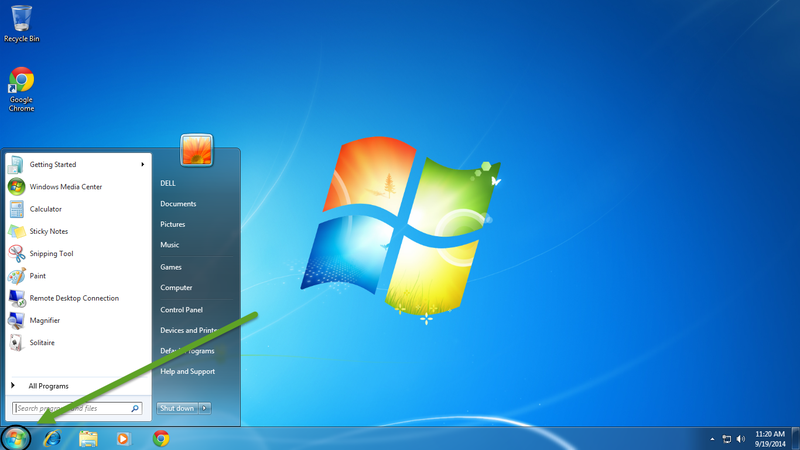
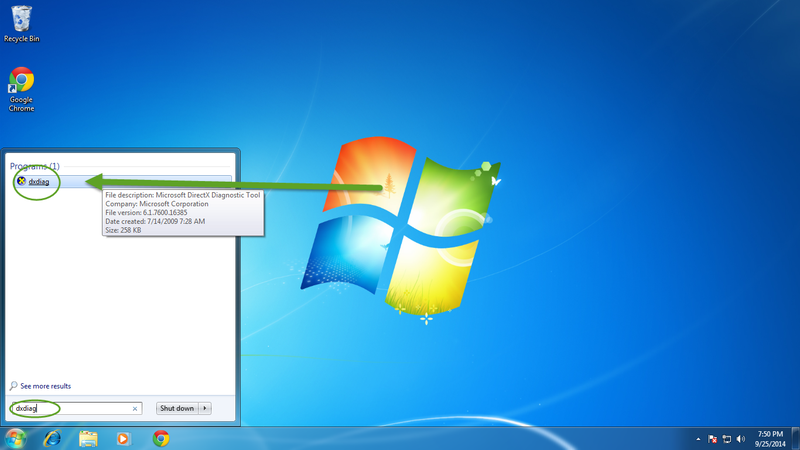
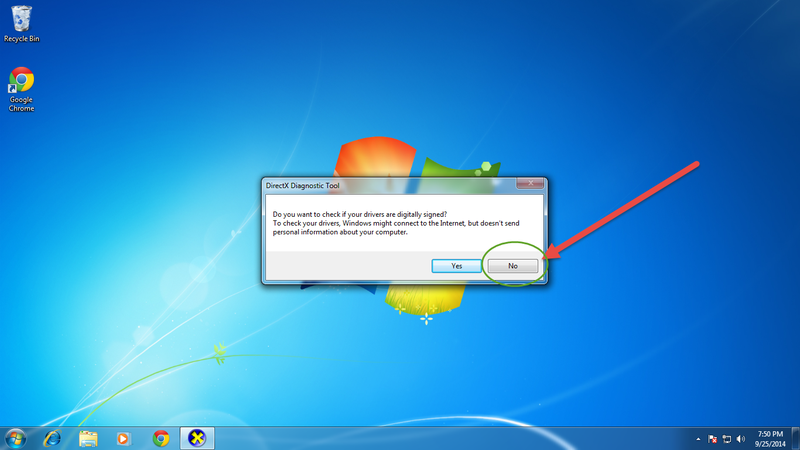
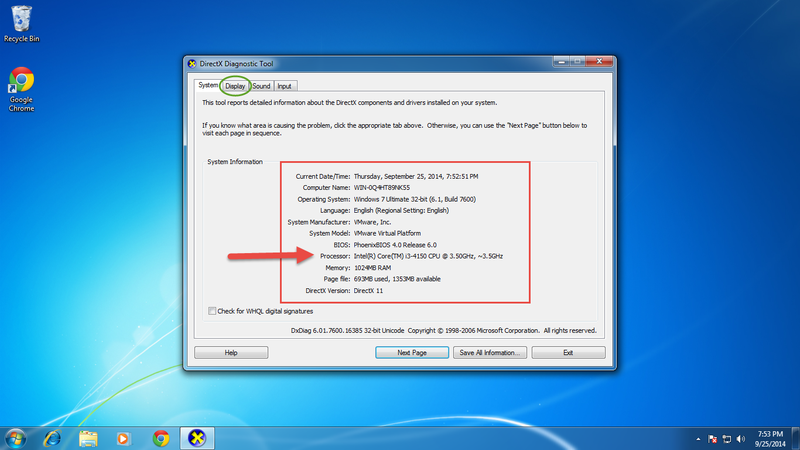
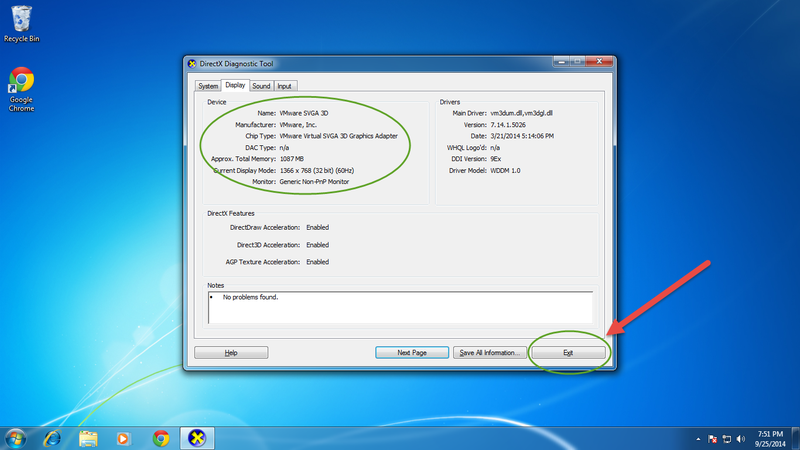
View All Comments /Add Comment