When you are using a computer, you may be curious about the hardware specs of this computer if it is not your computer. Graphics card is one of the most important hardware for a computer, for that it determines the gaming experience – Whether you have a fluent display in high resolution or not depends your graphics card. So when you want to play a latest game in other's computer, you'd better check the graphics card before to make sure if the game can run in the computer fluently. Here are the steps on how to check graphics card in windows 8.
Steps - How to Check Graphics Card Windows 8
You need to enter "Control Panel" to continue the operation. There are many methods to enter "Control Panel", if you've already known how to do it, then you can jump to step 3, otherwise please start with right click on your desktop, and select "Personalize".
Now you see the configuration for personalizing your desktop which is not our purpose, but all we want to do is that to click on the text "Control Panel" in the address bar. If you can't find it, you can search it according to the picture below.
Then we entered "Control Panel" which can adjust your computer's settings. Find the underlined text "Hardware and Sound" and click on it to continue.
If you have changed the display mode of "Control Panel", for instance you set the items viewed by "Large icons", you can directly find underlined text "Device Manager" and click on it.

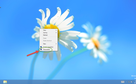
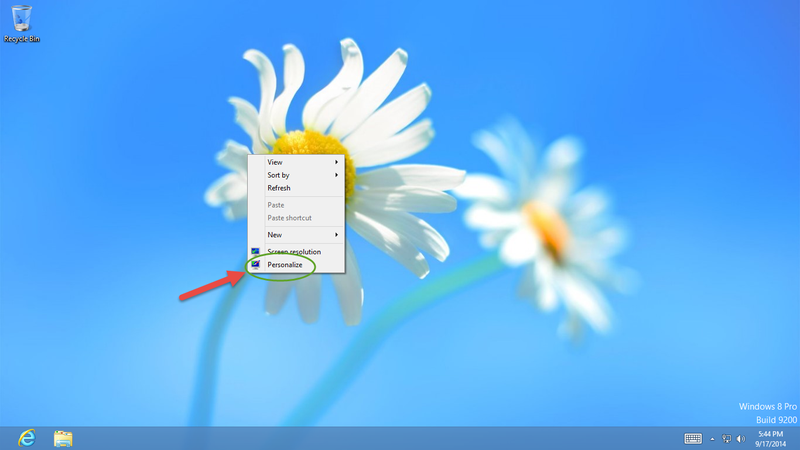
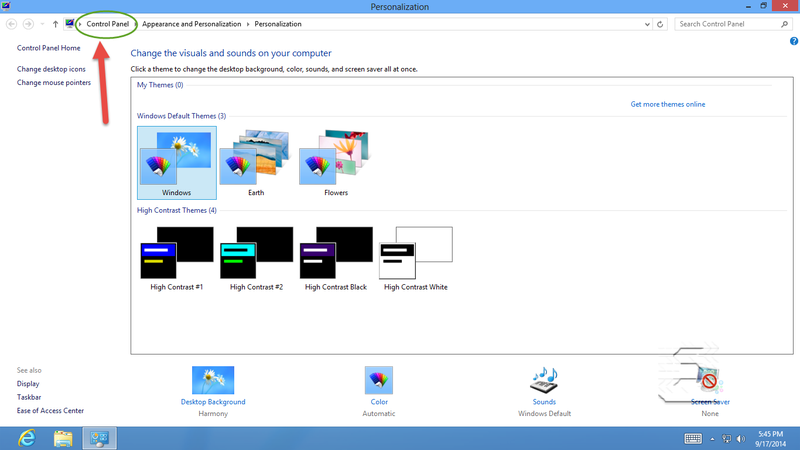
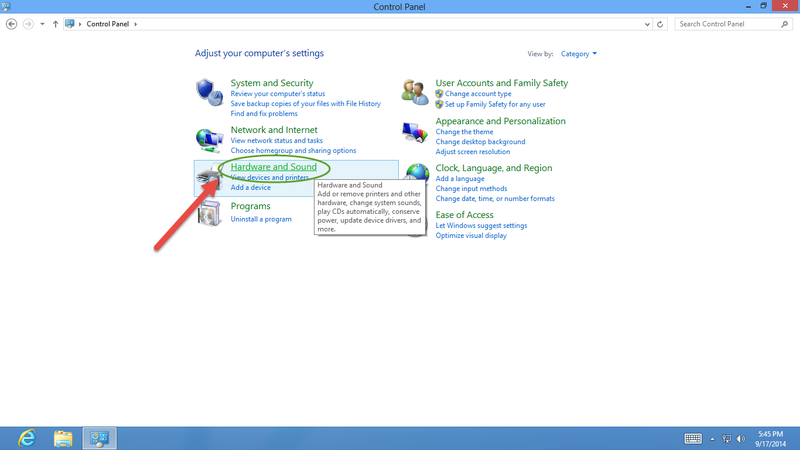

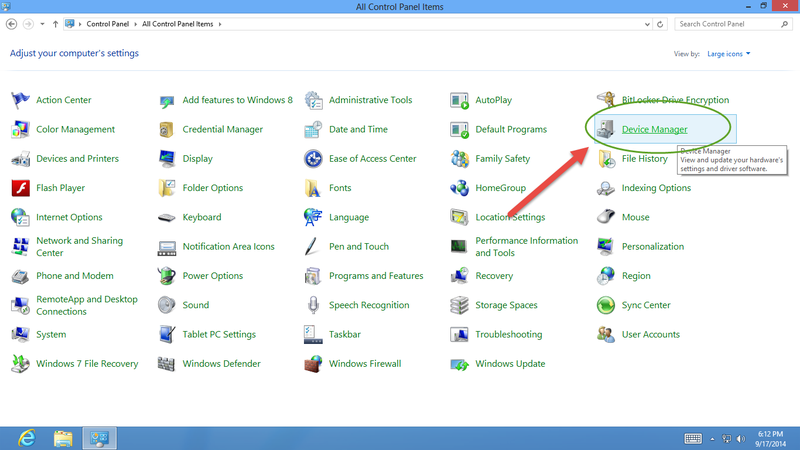
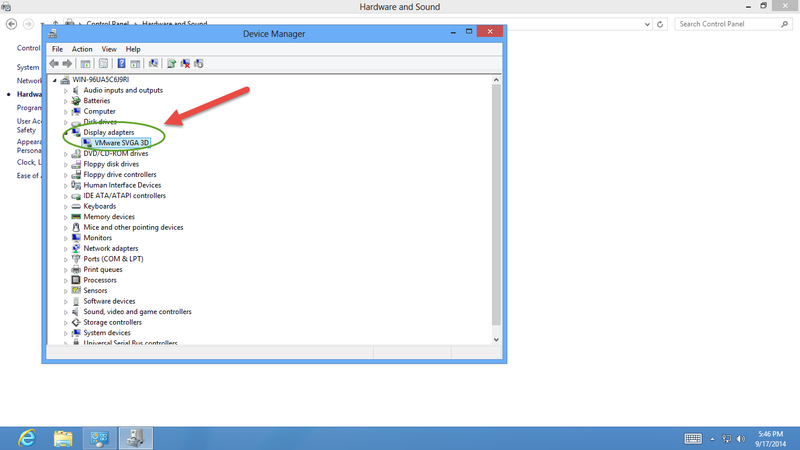
View All Comments /Add Comment