You may not be unfamiliar with GIF (Graphics Interchange Format) which is a kind of image format that can show animated image in webpages. There are many funny GIF found on Internet, so you can search them in Google and save the images in your computer. Some people even want to set the GIF file as the wallpaper so that they'll view the image when starting the system. The Windows System supports to set a GIF file as wallpaper by default, but the image won't be animated and shown like other static image. In the versions before Windows XP, this problem can be solved by a function of "Active Desktop", which doesn't exist in Windows 7. As a result, if you want to set a GIF as your wallpaper and make the image animated, you need to seek the assistance from other software, such as "BioniX Wallpaper Changer".
Steps - How to Set a GIF as Your Background Windows 7
First, click here to open the official homepage of BioniX wallpaper Changer. Click on "Download" to download the software. When the download is finished, double click on the file to open it.
Click on the button "Install" in the pop-up window to continue. You can also change the installing folder of the software and follow other instructions in the software. The software will run itself automatically and create a shortcut at the desktop when the installation is done.
If the software doesn't launch automatically, you can double click on the shortcut to open it. Click on the "Tool" in the menu bar and select "Wallpaper animator" to open a new window.
The software will change your wallpaper automatically, but it doesn't matter the further operation. If you don't like the wallpaper, you can click on the "square" button in the software to stop the changing.
Now the window of BioniX Wallpaper Animator is opened. You should click on the button "…" to select the folder which contains the GIF image that you want to set as wallpaper. Then configure the image on the right column of the window. You can also set the "animation" parameter and "wallpaper style". When you finish the configuration, click on the file name to apply your wallpaper. Now you'll see the animated wallpaper is on at your desktop. If you want to stop the animation, click on the button "Stop" at the bottom right corner.
If you don't know the meaning of these parameters, you can try a new number for them, then you'll know the effect of these parameters.
Click on the "minimize" button to continue your work. But you can't close the window by click on the button "X", otherwise your wallpaper will no longer be animated.
You can close this window as shown in the picture below, which has no effect on your animated wallpaper.
You can also watch the video below as reference.
- I've tried the software "Dream Scene" which was said by some websites as a tool to solve the problem. But it only supports setting a video as the background and costs a lot of system resources, making your computer slow. There are also other methods, but most of them don't work in Windows 7. So if you want to do this in any case, then "BioniX Wallpaper Changer" is your best choice.

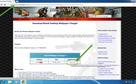
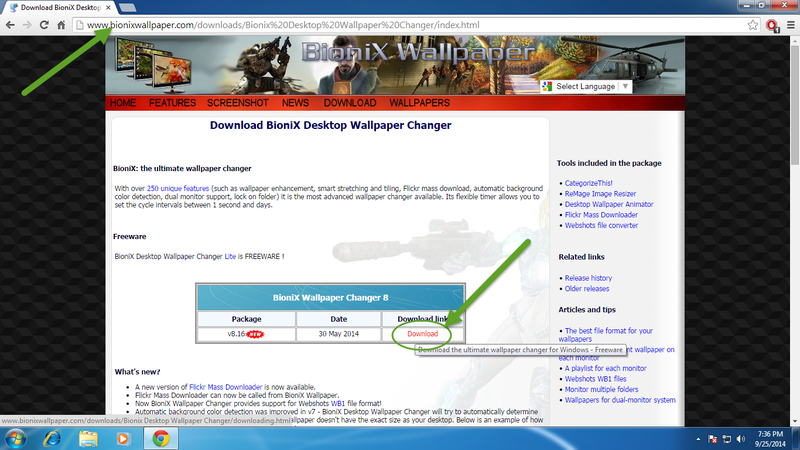
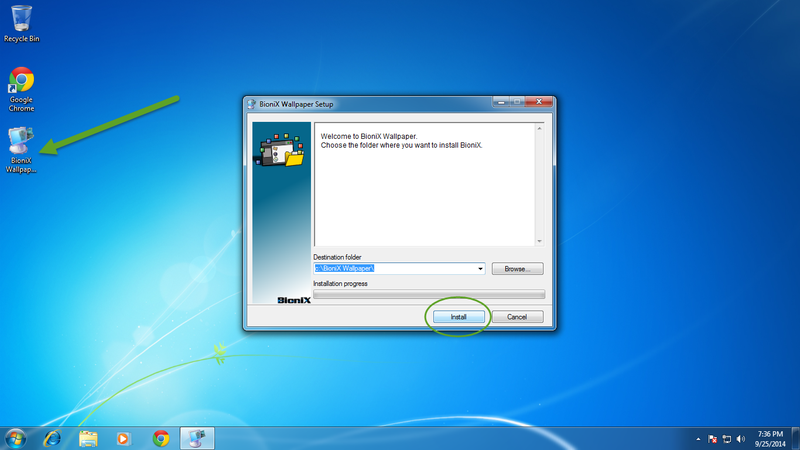
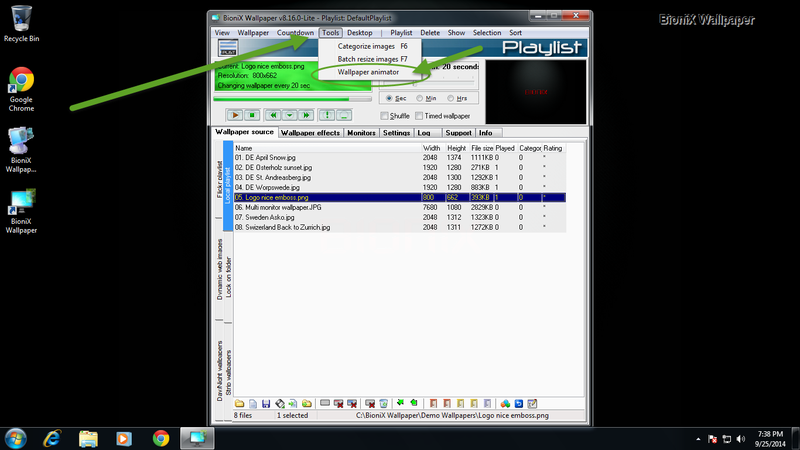
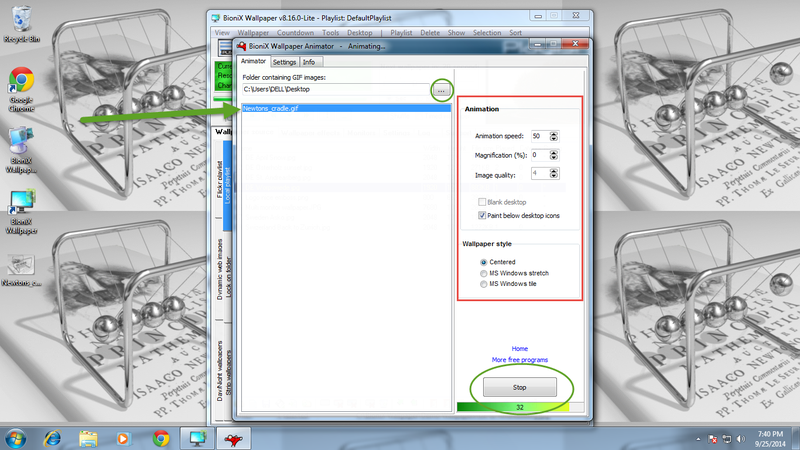
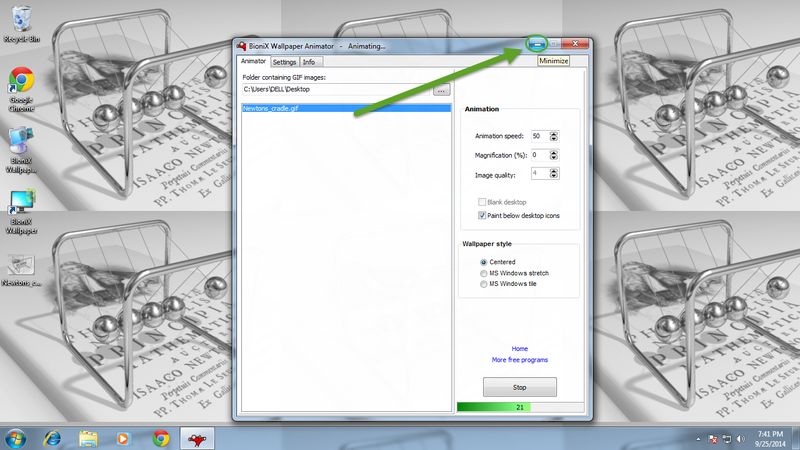
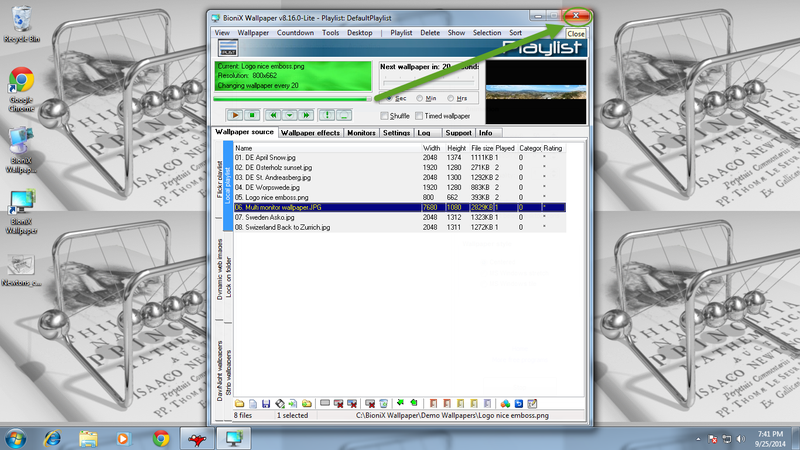
View All Comments /Add Comment