You can use "System Restore" in windows 7, in order to restore your computer to an earlier point in time when there was not any problem with it, and you were satisfied with its performance. Points in time are created any time windows 7 updates your computer, or when you install (or update) a program. This article is a step by step guidance on how to restore your windows 7 to an earlier point in time.
How to Restore Windows 7 to an Earlier Time
Restart your computer in safe mode
(Skip reading this step if you know how to restart your windows 7 in safe mode.)
System restore is better to be done in safe mode. In order to restart your computer in safe mode follow these instructions:
Open "System Configuration" (click on startup button; type "msconfig"; and open it, or run it as administrator).
On "System Configuration" click on "Boot" button, then check "Safe Boot". You can also select "Minimal" or "Network" services.
Click on "Apply", and then "OK", and restart your computer.
Select a date and time in "System Restore" page:
In this page, if you check "Show more restore points", you will see more earlier times, and from the list, you can find and select the best date and time when you were satisfied with your windows 7 performance. But keep in mind that you will lost any programs and drivers installed after that time (you can also "Scan for affected programs" and see which programs will be affected if you restore your windows 7 to the selected date and time).
Click "Next", and "Finish".
Now your windows 7 will be restored to the earlier date and time selected by you; it will take more time, so be patient, and wait for restarting windows 7 in safe mode. Now you will receive a massage informing you that windows 7 is restored to the earlier time successfully.
Restart your computer in normal mode
In order to restart your computer in normal mode follow these instructions:
Open "System Configuration" (see step 1).
On "System Configuration" click on "Boot" button, then uncheck "Safe Boot".
Click on "Apply", and then "OK", and restart your computer.

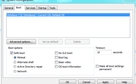
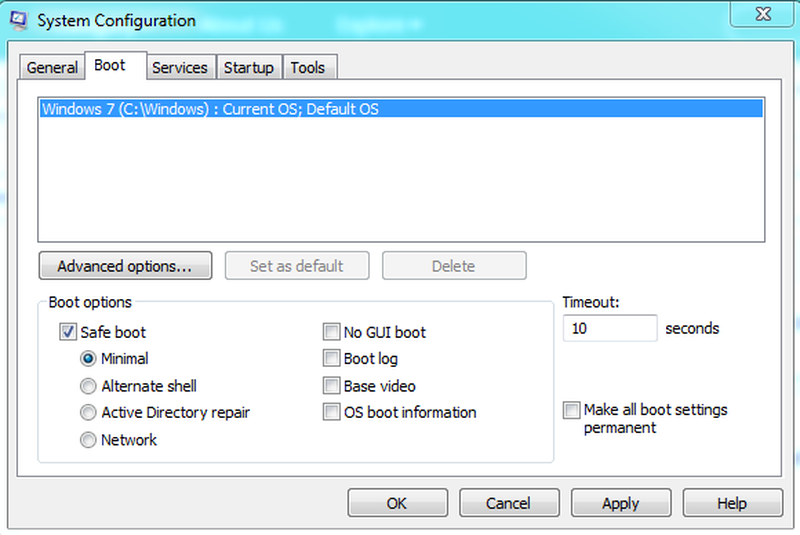
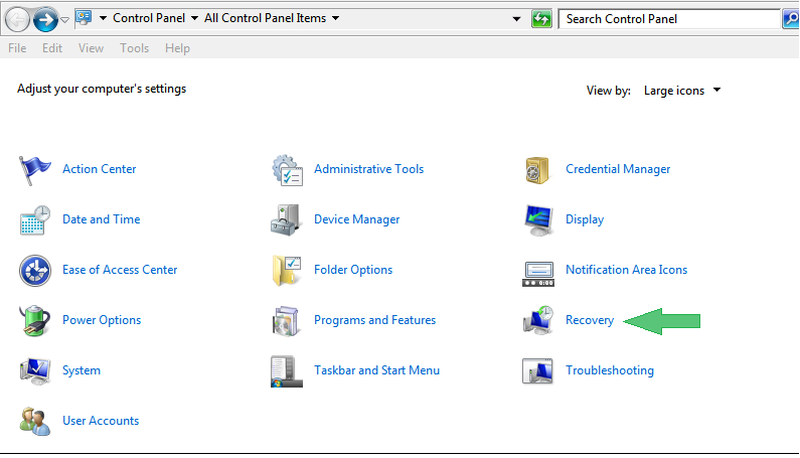
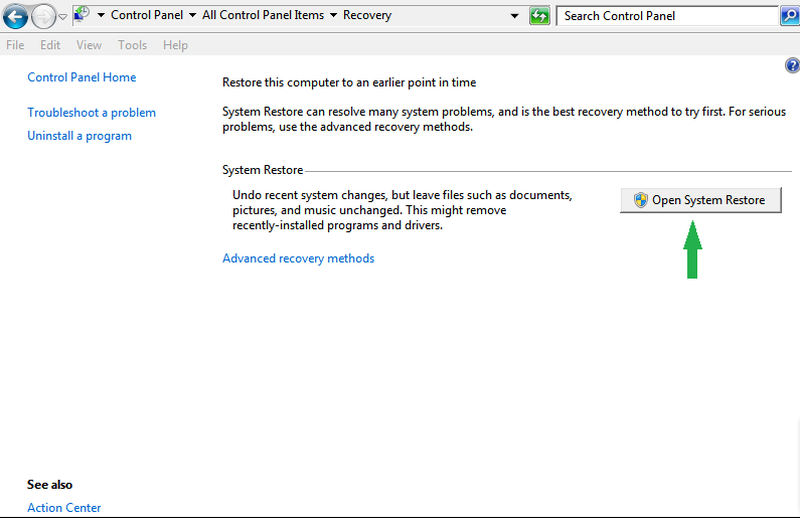
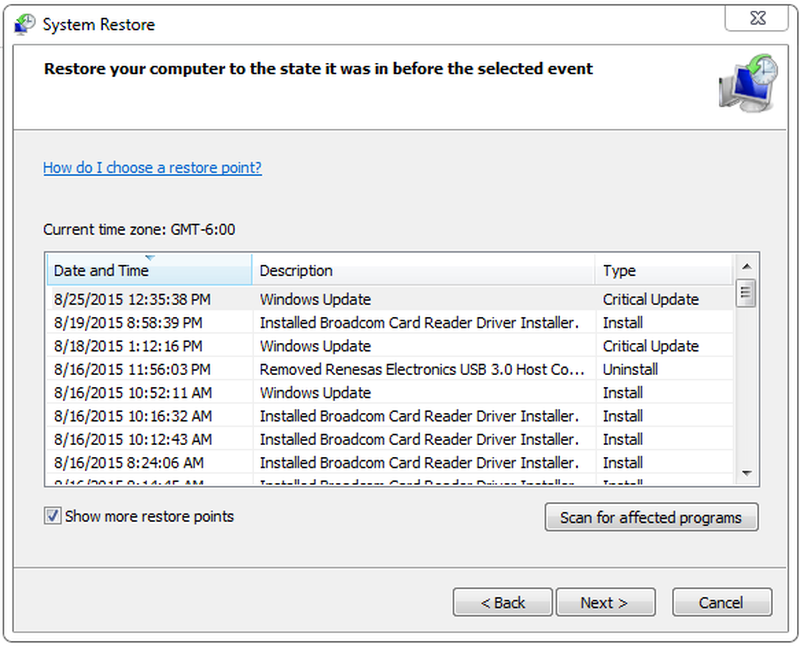
View All Comments /Add Comment