The full name of IP address is Internet Protocol address which is a numerical label distributed to an device participating in Internet in order to send or receive data. You need to have a correct IP address so that your computer can visit internet normally. Usually, the system can configure IP address fast and automatically, so you don't need to check it out or change it in most cases. However, when your computer are failing in acquire correct IP address, you need to set IP address manually. But first of all, you need to know what your IP address is to identify if there are problems. Here are the steps on how to find IP address in Windows 8.
Steps - How to Find IP Address on Windows 8
First, you should go to the Desktop to begin with the operation. Find the icon "computer with a cable" at the bottom right corner and right click on the icon. This icon is for wired connection, if you are using Wi-Fi, the icon will be a signal symbol like the signal symbol in smartphones.
The window of Network and Sharing Center will be opened. You'll see your current connected network. Click on the blue underlined text "Ethernet" (for wired connection) or "Wi-Fi" (for wireless connection) to continue.
- The easiest way to find IP address on windows 8 is to visit specific websites such as http://www.whatismyip.com/, which will give your IP address directly and fast.




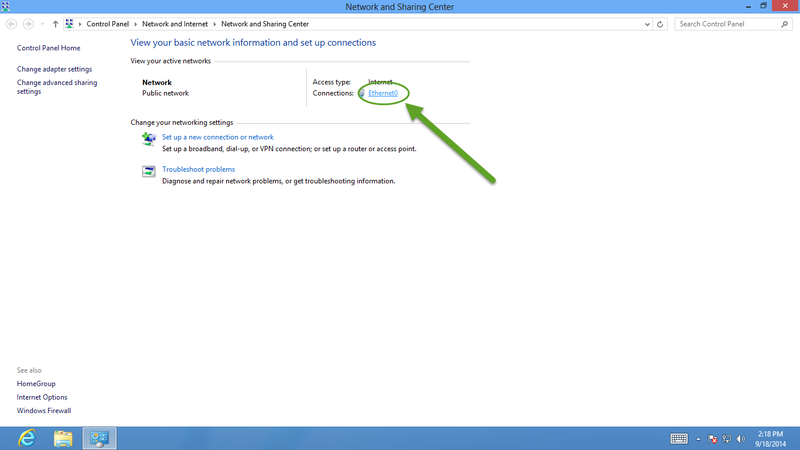
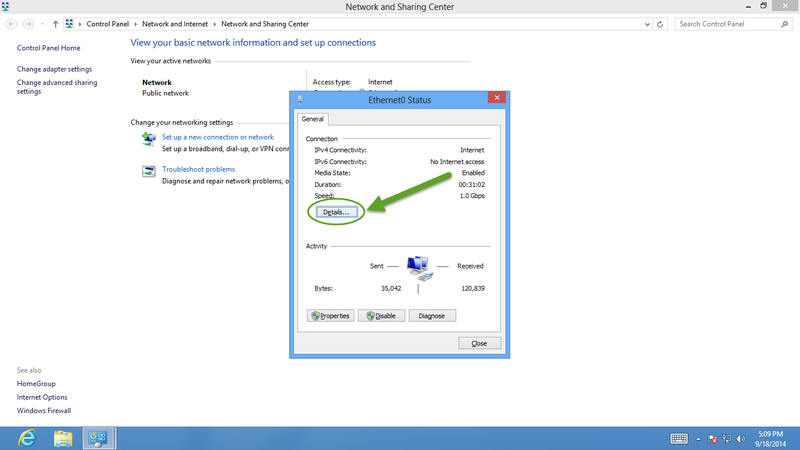
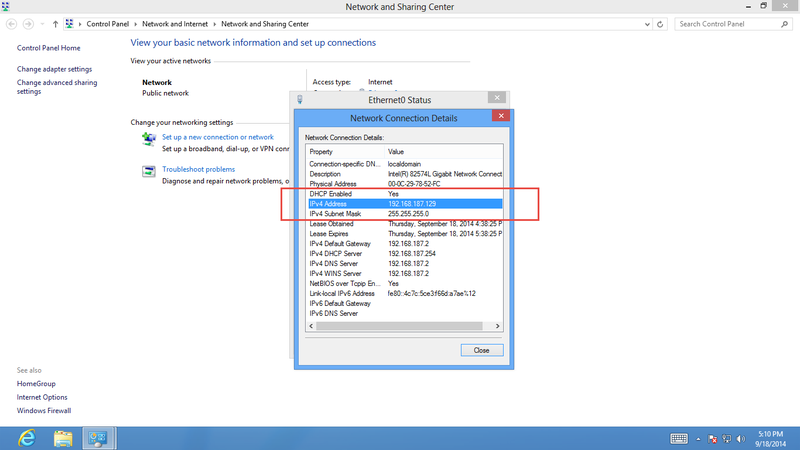
View All Comments /Add Comment