Windows is like clothes with many holes in it, so it always needs patches to cover the bugs by Windows Update. Usually, it is recommended to make the Windows update automatically, which is the default setting of Windows. However, during the process of updating, your network speed will be decreased for that downloading patches from Microsoft will take up some bandwidth, and your computer will be slower than normal as the updating will cost some system resources to install the patches. Actually, you can disable Windows Update fast and easily. Here are the steps on how to disable Windows Update.
Steps - How to Disable Windows Update
Find "Turn automatic updating on or off" under the "Windows Update" category and click on the text.
If the items in Control Panel are shown as large icon, you can simply find "Windows Update" at the end of the windows and click on it.
You'll see a pull-down menu in the window. Select "Never check for updates (not recommended)" if you want to disable Windows Update.



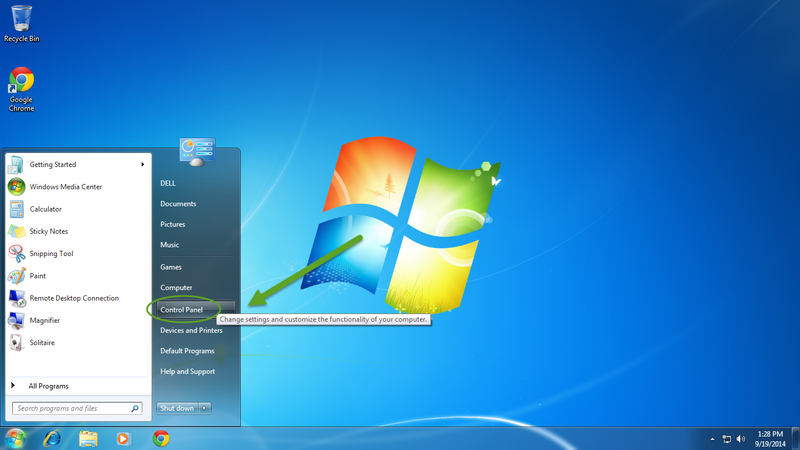
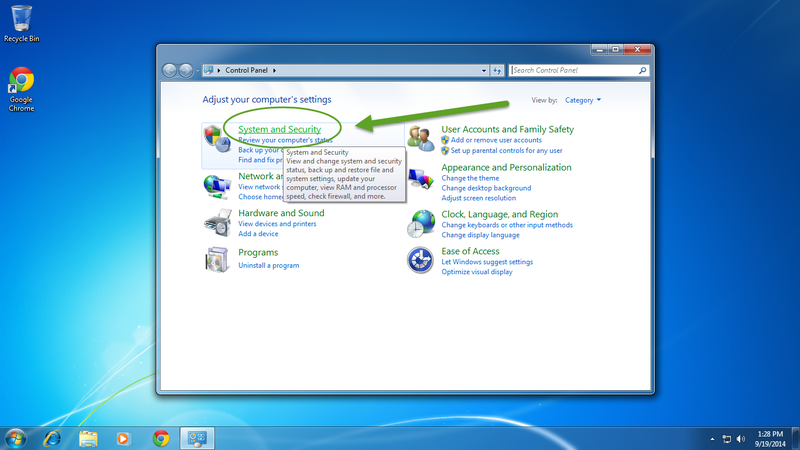
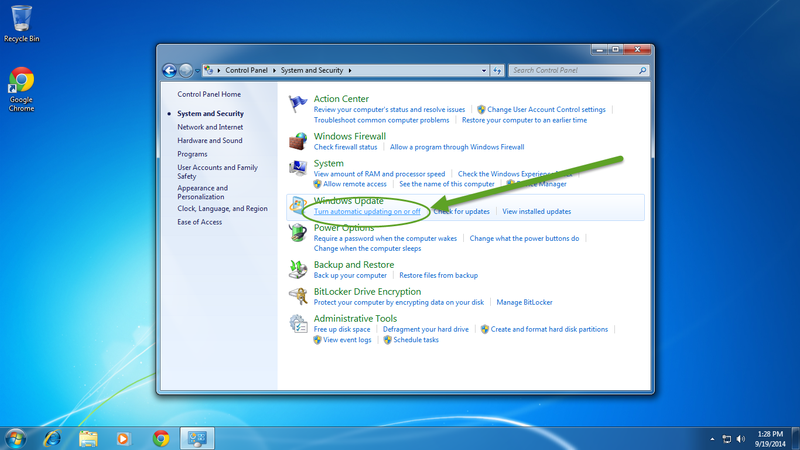
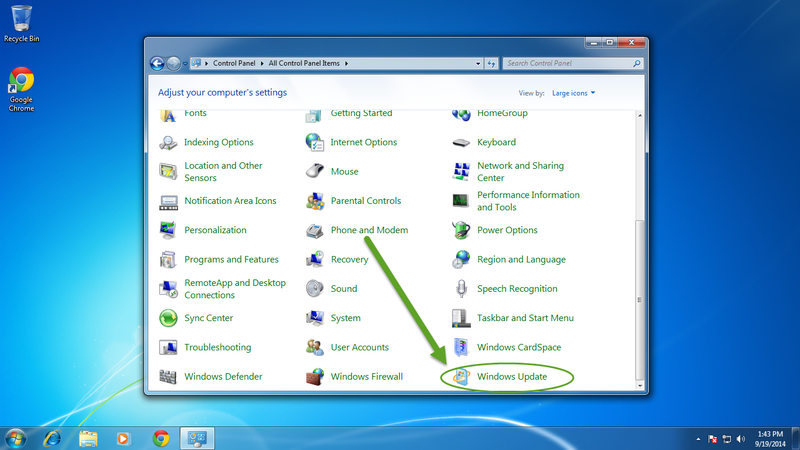

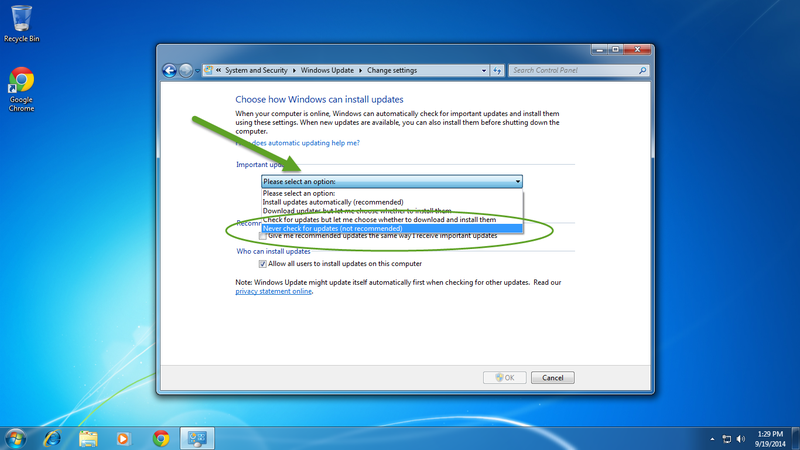

View All Comments /Add Comment