Most email providers set it free to create new email account. So you may have many email account even in the same site like Yahoo. It is reasonable to delete these useless and redundant account in order to reduce the time on checking mails in different account. But you must be aware of the fact that when you delete your email account, all your mails, contacts, messages and attachments will also be deleted permanently and irretrievably. So you need to back up the needed mails and other information before you delete the account and only do it after you are sure to save all the necessary data.
Here are the steps on how to delete Yahoo email account.
Steps - How to Delete Yahoo Email Account
Open your browser and input "edit.yahoo.com/config/delete_user" at address bar to visit Yahoo Mail. Sign up to your email account as usual.
Then the webpage will jump to "Terminating you Yahoo! Account" page. Check if your Yahoo ID is correct and read the following instruction on the consequence of deleting account. If you are sure to continue, then pull down to the end of the page. You need to input your password again and fill the verification code to confirm your behavior. Then click on the button "Terminating this Account" under the word "YES".
The deletion finished now. You'll see the page which will tell you "Your account has been deactivated and scheduled for deletion", which means that though you can't enter to this account, the files in the account will be deleted in about 3 months for the purpose of reducing users' fraudulent activity.

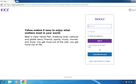
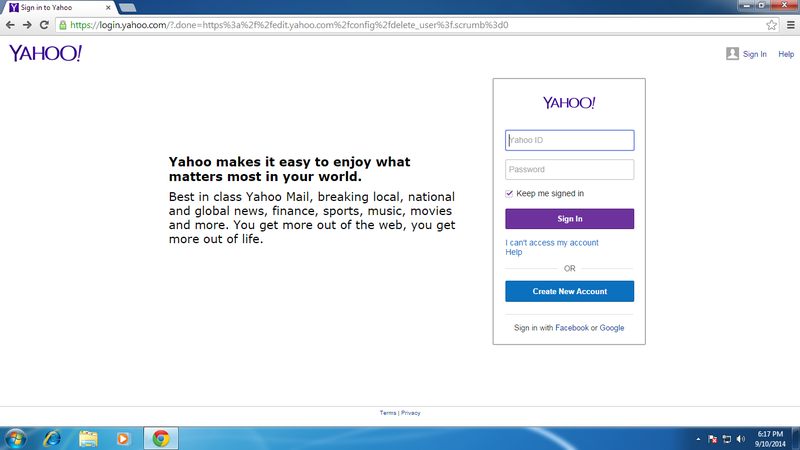
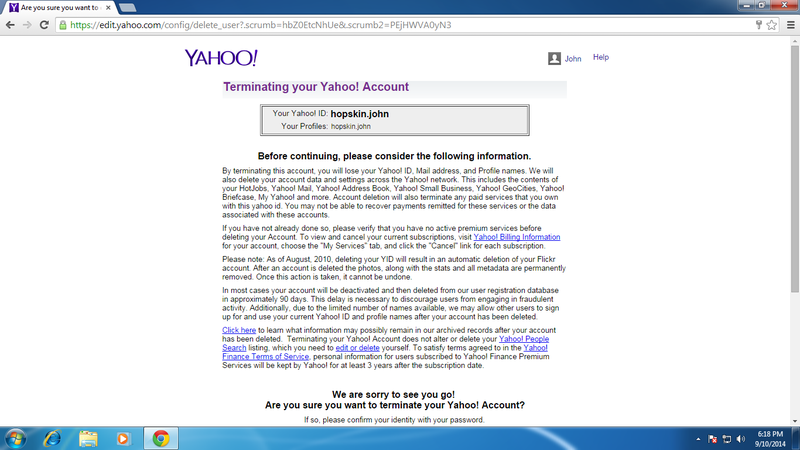
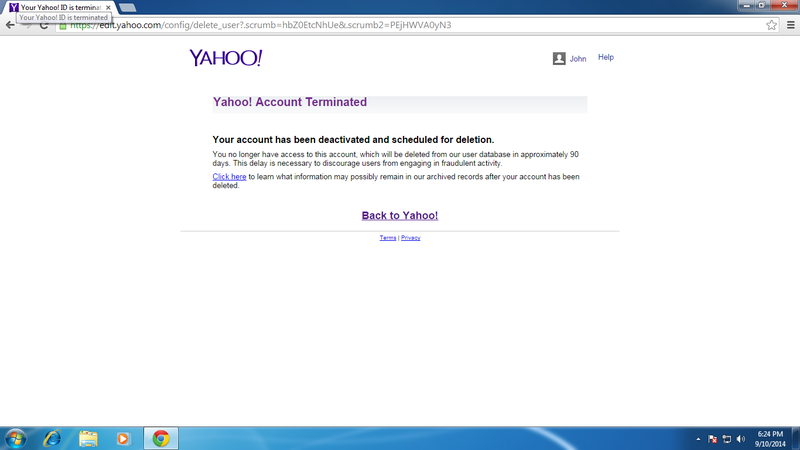
View All Comments /Add Comment