When you send an email to anyone or when you receive an email from anyone, Gmail will save the recipient's or the sender's address automatically, so there may be many contacts in your Gmail contacts. Some contacts may be already invalid, or you don't need/want to contact them again, then you can delete them in Gmail contacts so that when you type email address in "To" line there won't be a shortcut for these contacts. Here are the steps on how to delete contacts from Gmail.
Steps - How to Delete Contacts from Gmail
Open your browser and visit www.gmail.com, sign in your account.
Move your mouse over the text "Gmail" at the top left corner under the colorful logo of Google, click on it and select "Contacts".
Tick off the contact you want to delete, move your mouse over the button "More" under the search box, click on it and select "Delete contact". Then this contact will be delete. You'll see a notice bar with yellow background shown under the search box to tell you that the selected contact is deleted, if you find that you delete a wrong contact you can still click on the underlined text "Undo" to cancel this deletion. But you need to be fast, as the notice bar will disappear in a few seconds.

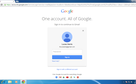
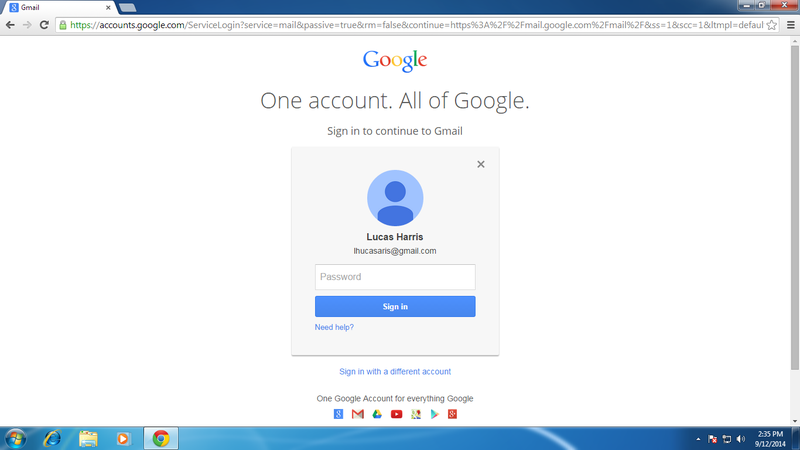
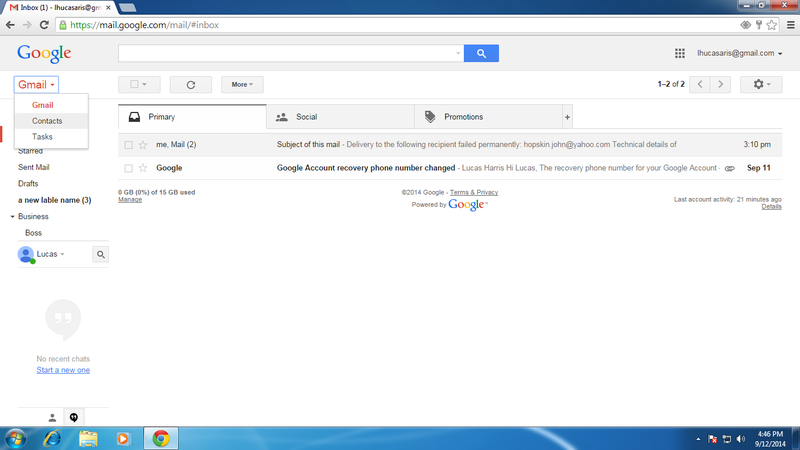
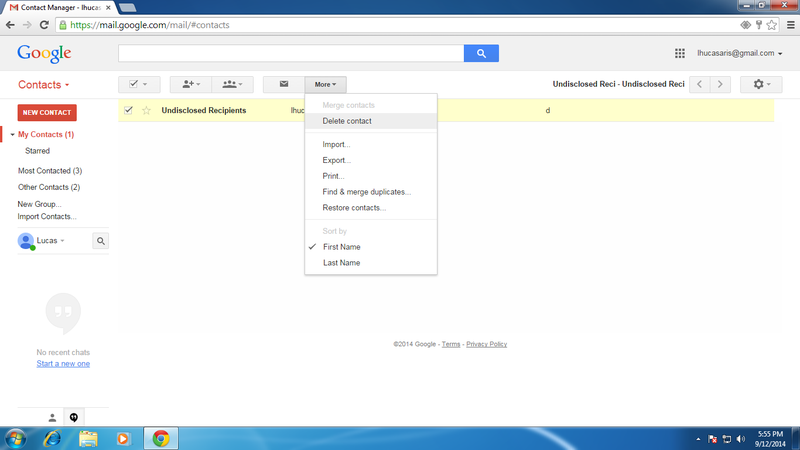
View All Comments /Add Comment