Whether you need to reinstall Windows or refresh your device, creating a Windows 10 DVD or USB is easy with the Windows 10 Media Creation Toolkit.

How to Create a Windows 10 Installation Disc
To get started you will need to download the Windows 10 Media Creation Toolkit from the Microsoft website which is available in both 32 bit and 64 bit.
The link is avaliable here: http://www.microsoft.com/en-us/software-download/windows10
Once downloaded run the toolkit and prepare a DVD or USB Drive to be imaged. A window will appear asking you what you want to do, select "Create installation media for another PC" and click next.
Next select the Language, Edition of Windows, and the architecture for the installation image and click next.
You can choose to support both architectures if you'd like but note this will double the size of the image and you will require either a special disc or a USB of a sufficient capacity.
Next you will be asked where you want to put the installation image, you can choose to either save the image to a USB Drive, or save the image as an ISO file which you can burn to a disc later.
You can find out how to burn a ISO Image to a disc in Windows in one of my other articles.
Thats it, all you need to do now is select where you want to save the image, or select which USB you want the image on and the toolkit will begin downloading Windows 10.
- 1.

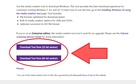
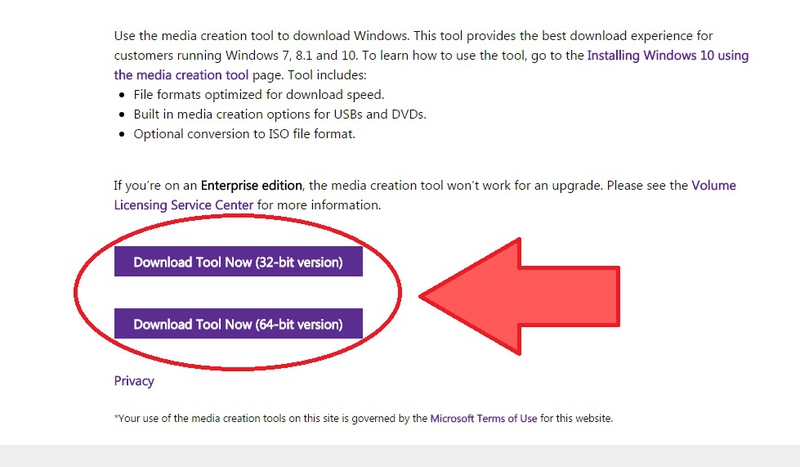
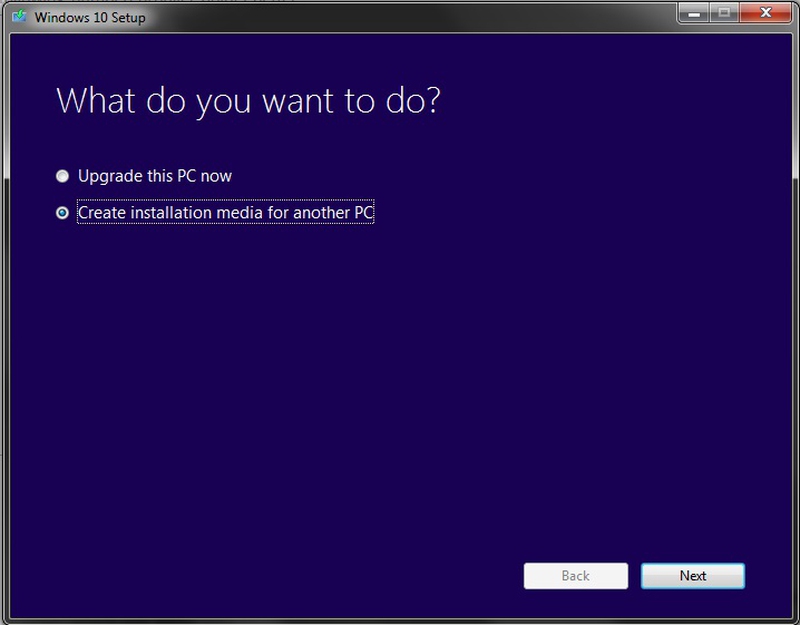
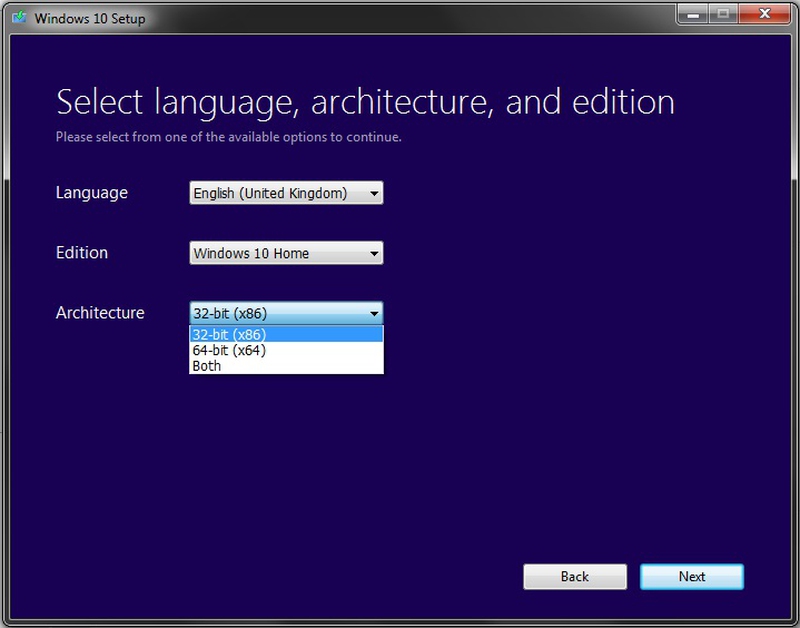
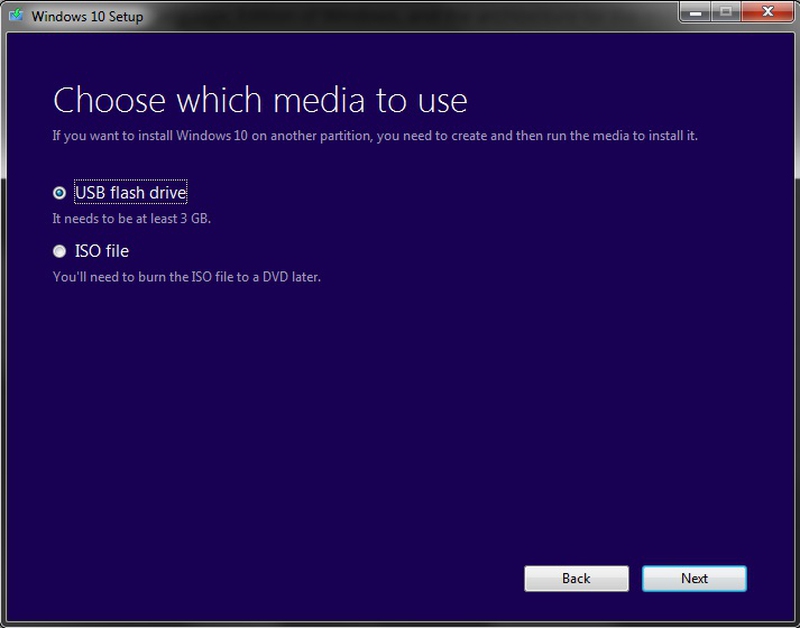
View All Comments /Add Comment