Whenever you search for any of your friends, a business, or a celebrity on Facebook, the search history gets saved. This feature has the advantage of helping you locate whatever you were looking for at a later time without having to spend much time searching for it. Unfortunately, this search history can be cluttered with several queries that do not require any quick access-such as a brand you have been following for a while or a Facebook user you are already friends with.
Supposing you wish to place a limit on some information Facebook is storing about you, or to merely tidy the list up, it only takes a few clicks. To learn how to clear Facebook search history, pay attention to the following tips.
How to Clear Facebook Search History: 7 Easy Steps with Pictures
Start by visiting the Facebook website, log into your Facebook account, and move to your Homepage. Click on the arrow located at the top of the right-hand side and choose Activity Log from list of options.
Once you place your cursor on the Activity Log, a list of options appear on the left-hand side. Click on More under the Comment icon to enlarge the list.
A list containing your searches will be displayed according to their dates. To remove any search item, simply click on the block sign and select the delete option from the list of displayed options.
Remove Search dialog box will be displayed to be very sure you really want to delete the search. To finish the removal procedure, click on the Remove Search button.
To get all your search history cleared, click on the Clear Searches link located at the upper right-hand side of the page.
For this action, a confirmation dialog box displays, which reminds you how your search history makes it easier for them to display better results for you when you conduct your searches. But they never tell you how it helps them get vital information about you. If you would not want them to get hold of such information, it is better you click on the Clear Searches icon to get rid of the whole of your search history.
To reduce the amount of information Facebook has access to about you, follow this procedure to get all searches cleared. You can equally protect your online privacy by beginning your browser in a private web browsing mode. If you make use of Chrome, you can use a short cut to make the process of opening the browser in anonymous mode easy.
You can also watch this 90 seconds video to have a quick look.
Related Topic About Clear Facebook Search History
How to Clear Facebook Search History on Mobile Phone
Supposing you have the Facebook app on your Android phone already, and the phone came with a very active Internet Connection, below is a procedure you can follow to clear all Facebook search histories from your Android phone or tablet:
Power the Android phone.
Click on the Menu icon to visit the menu page.
Find the Facebook App, and click on it.
Once you open the login page, simply put in your details and click on the sign-in icon to access your account.
Once you have succeeded in login in through the Newsfeed, click on the search icon located at the uppermost part of the interface.
On the recently searched window, click on then Edith icon located at the uppermost part of the right-hand side.
An Activity Log window opens up next, search for and click on the clear searches icon.
On the window labeled Clear Searches, click on the Confirm icon to clear off all recent Facebook account search history.
How to Delete Activity Log on Facebok
Visit the FaceBook app and login using your Email address of Mobile phone with your password.
Once you have successfully logged into your Facebook app home page would appear like the image below. Tap on more options from the tab below, in the more options, you can locate everything about your profile and finally your setting options.
Click on the setting option, you can then see a small pop-up list with some activity log option such as in the page below.
You can then see all past histories on year wise and moth wise.
Click on the very month you are interested in. See an analysis of the month of August 2015 activities in my Facebook account.
Apart from seeing the activities, you can equally take necessary actions such as removing unwanted posts from your timeline, hiding post you no longer want, unlike some posts, cancel some friend requests, and accept pending friend requests.

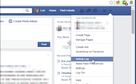
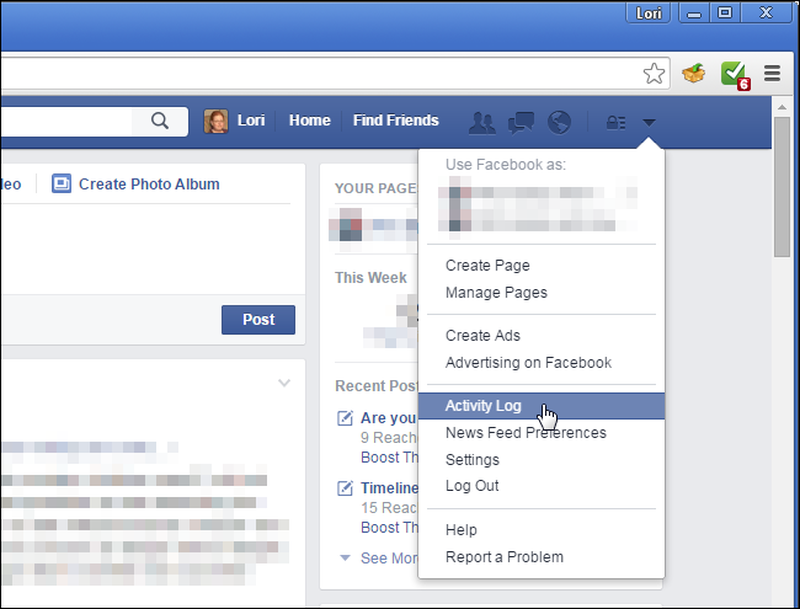
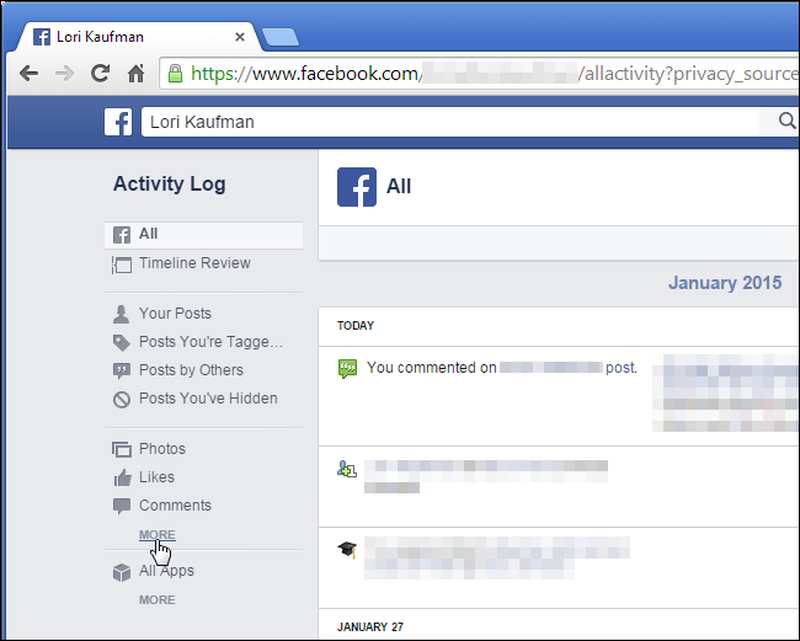
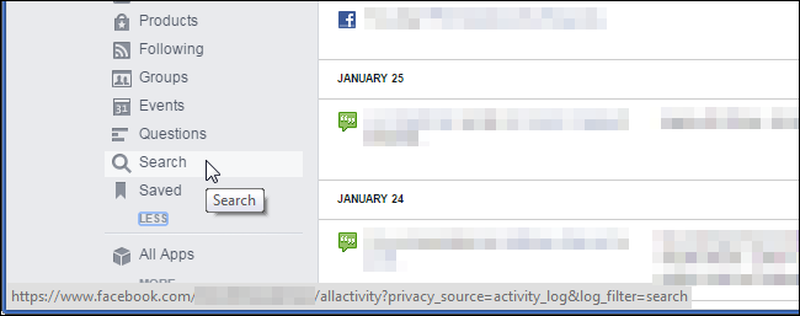
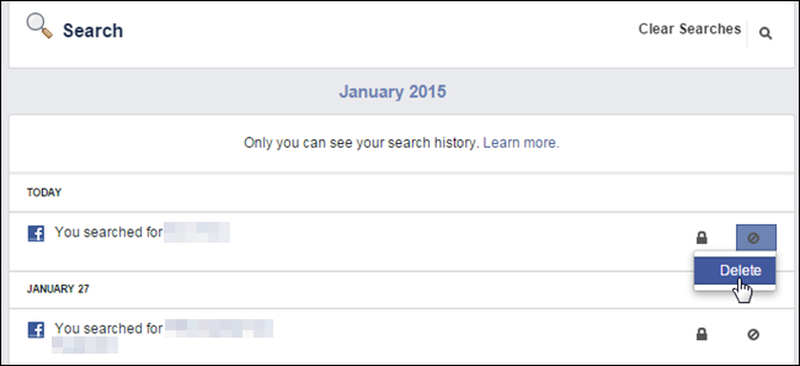
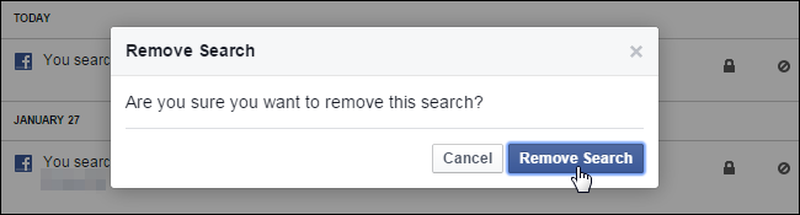
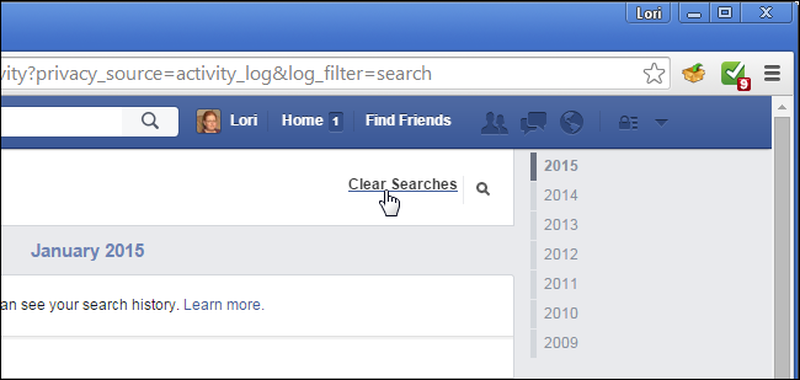
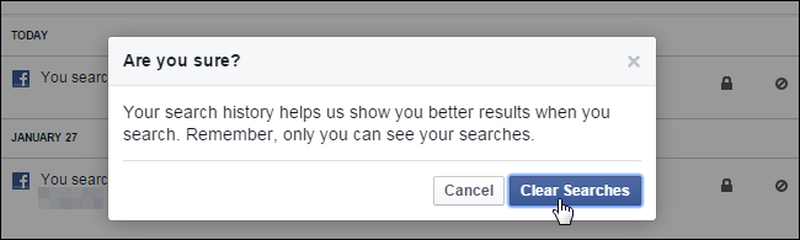
View All Comments /Add Comment