Have you encountered the circumstances where you can't visit certain sites which was available in your computer, or you can log in on Gtalk and Skype but you can't open any website? If so, it means that you need to configure your DNS server settings which can be handled well and automatically by system itself. The function of DNS server is to give the correct IP address of the website address you input then your browser can receive the data from the website to show you the content of the website. So when something goes wrong with the DNS server, you can't visit part of or all the website. Here are the steps on how to change DNS server in Windows 8.
Steps - How to Change DNS Server Windows 8
First, you should go to the Desktop to begin the operation. Find the icon "computer with a cable" at the bottom right corner and right click on the icon. This icon is for wired connection, if you are using WiFi, the icon will be a signal symbol like the signal symbol in smartphones.
The window of Network and Sharing Center will be opened. You'll see your current connected network. Click on the blue underlined text "Ethernet" (for wired connection) or "WiFi" (for wireless connection) to continue.
The window of your connection status will be opened. Find the button "Properties" and click on it.
You'll see many items used by this connection. Find the item "Internet Protocol Version 4 (TCP/IPv4)" and click on the text to make it selected (blue), but don't cancel the tick of this item. Then click on the button "Properties" to continue.
You can change DNS server in the current windows. First, select the option "Use the following DNS server address". Then you can input the DNS server address you want to set up to manually. When you finish the inputting, click on the button "OK" to save the changes. The new configuration will be effective instantly. You can open a browser to visit a website to identify if the new DNS server works well. If not, you can repeat the operation to change into another one.
- If you don't know the address of other DNS server, you can visit the link in Reference where shows many free and public DNS server provided by multiple companies.
- 1.




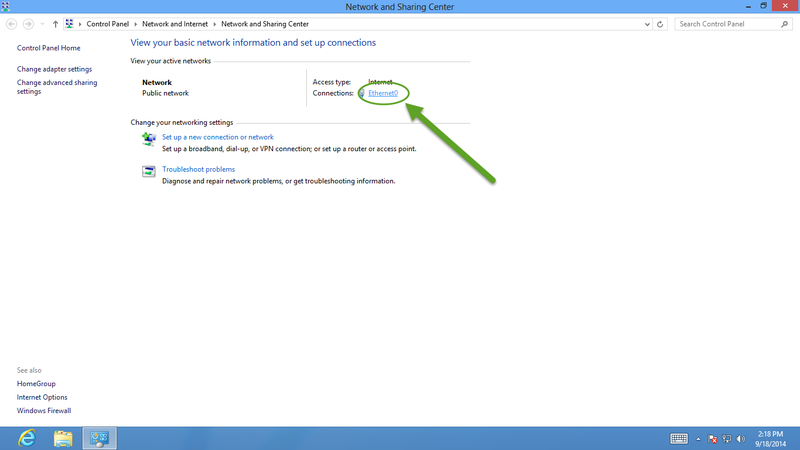
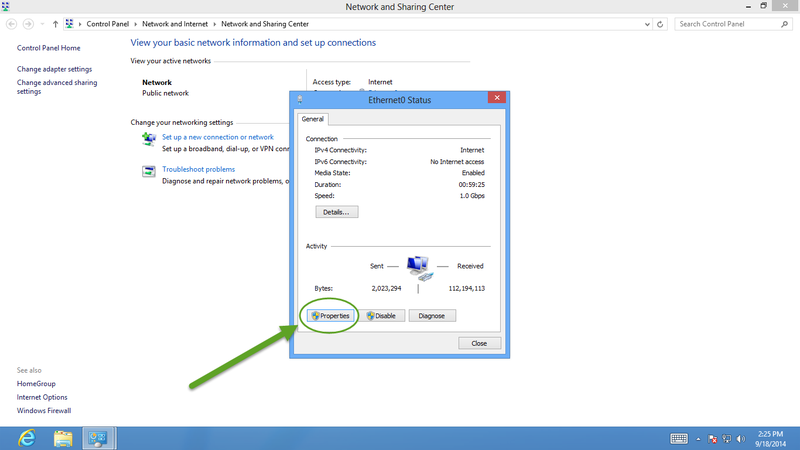
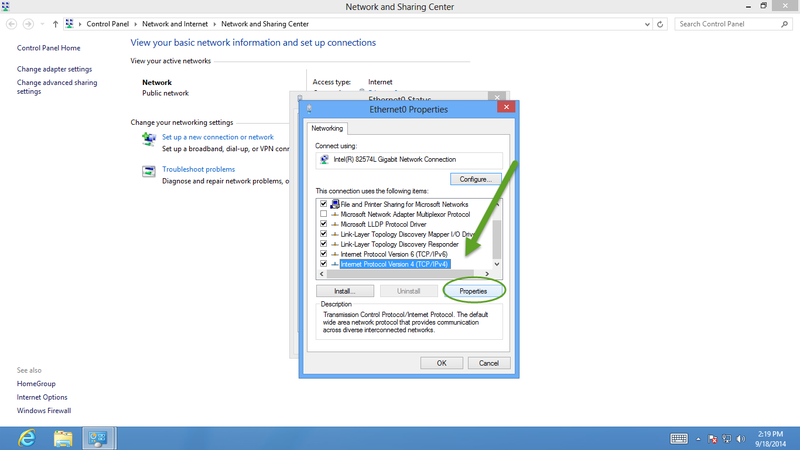
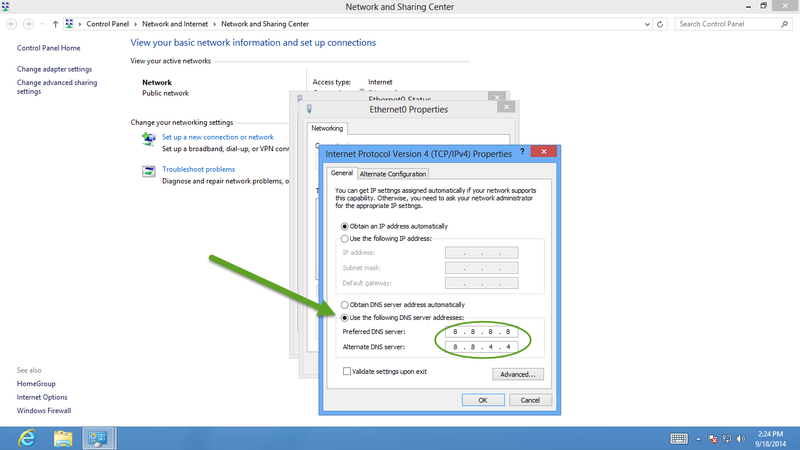
View All Comments /Add Comment