Have you ever encountered the situation when your keyboard doesn't work well? For instance, you input an question mark but you only get a "é" in the screen. This is not because your keyboard is damaged, and the most common solution for computer problems – restart – doesn't work at this time.
"é" is a symbol in many languages written in Latin Alphabet including French, such as "résumé" (resume in English). Your system may pre-install other language keyboards except English. So when you press some shortcuts occasionally, your keyboard change to another language, thus you'll get a "é" instead of question mark. Here I'll show you how to change the keyboard settings back.
Steps - How to Change Keyboard Settings
Move your mouse to the language bar in the taskbar and click on it. Switch the language from "French (Canada)" to English (United States).
- You can also use the shortcuts "Ctrl + Shift" or "Alt + Shift" to solve the problems. These two are the default shortcuts for switching languages and keyboard in Windows.

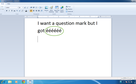
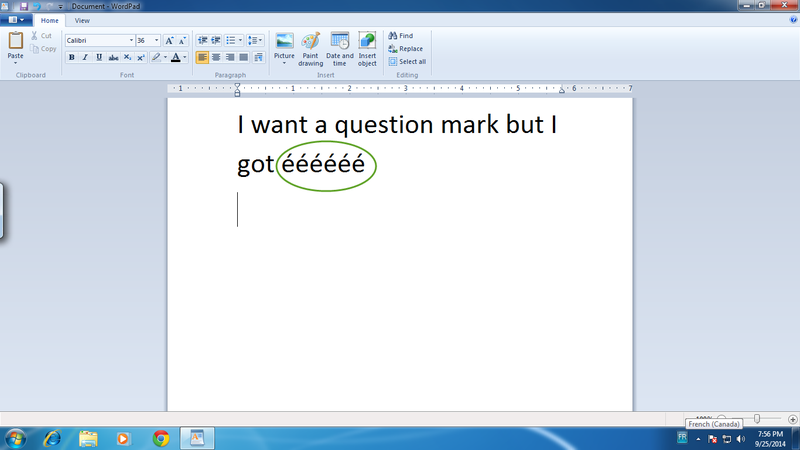
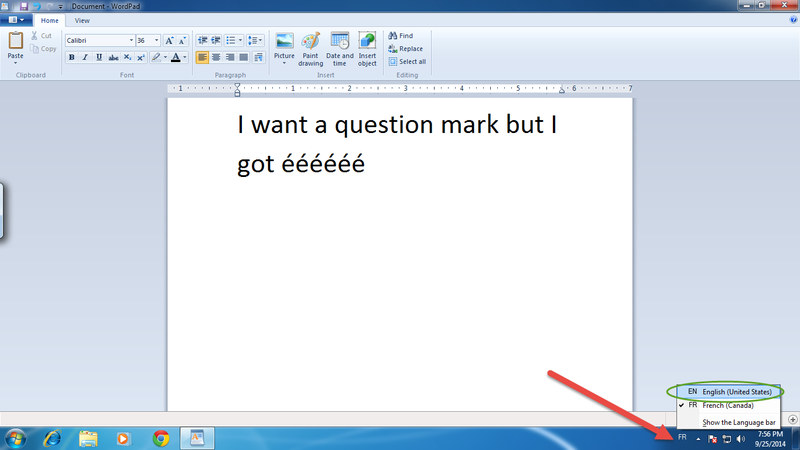
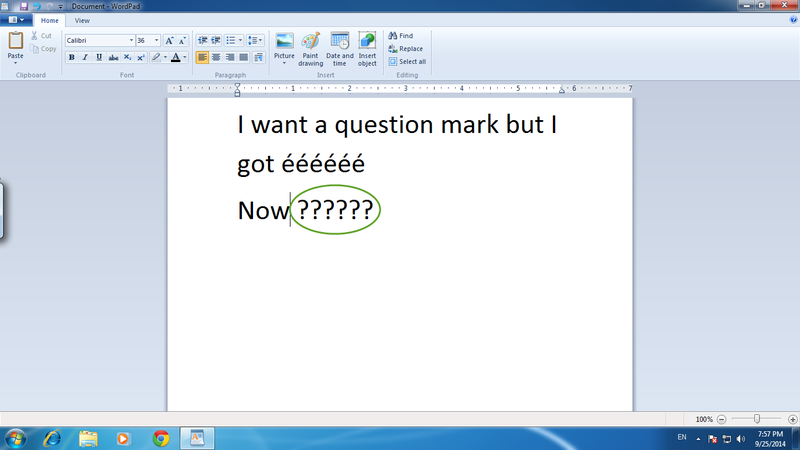
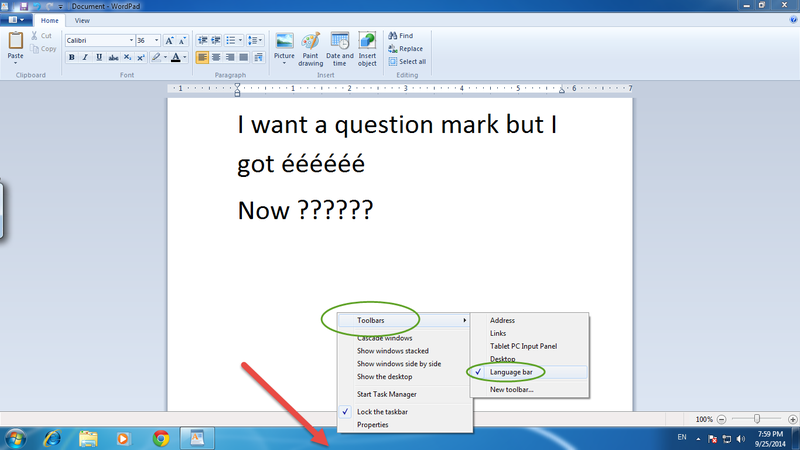
View All Comments /Add Comment