If you have used the previous version of Windows such as Windows XP and Windows 7, you must be familiar with Control Panel for that many system changes can be done by entering Control Panel, such as uninstalling software, changing user password and checking the firewall status. However, many people fail to find the Control Panel when using Windows 8 for the first time, as Windows 8 uses new Start Screen instead of Start Menu from which the Control Panel could be easily found. Actually, there are many methods to open Control Panel, and it is a little different from in previous versions. Introduced here are 4 methods on how to open Control Panel in Windows 8.
Method 1 - How to Open Control Panel in Windows 8
Method 2 - How to Open Control Panel in Windows 8
Method 3 - How to Open Control Panel in Windows 8
Method 4 - How to Open Control Panel in Windows 8
Then the Start Screen will be shown. Right click on the space and click on the button "All apps" in the bottom.


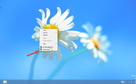



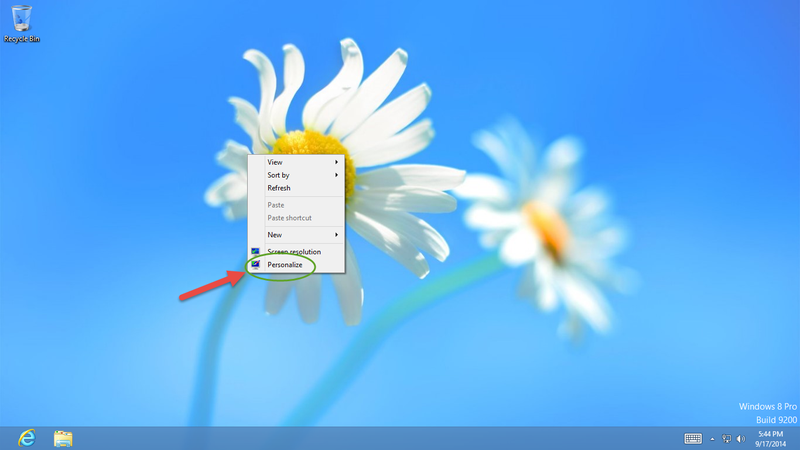
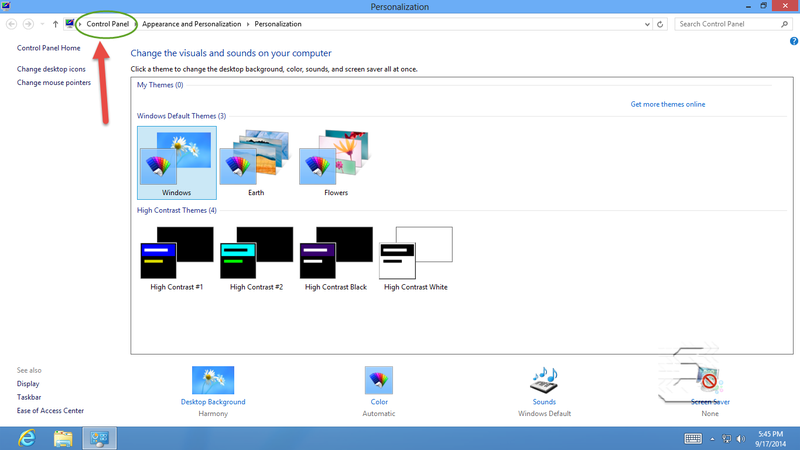


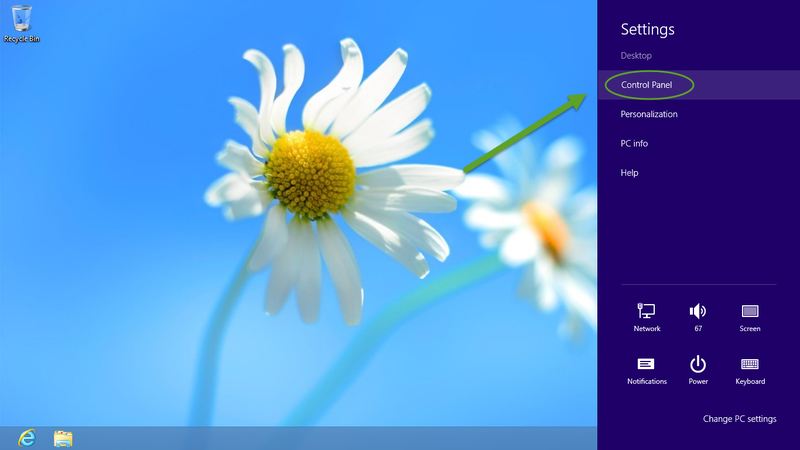

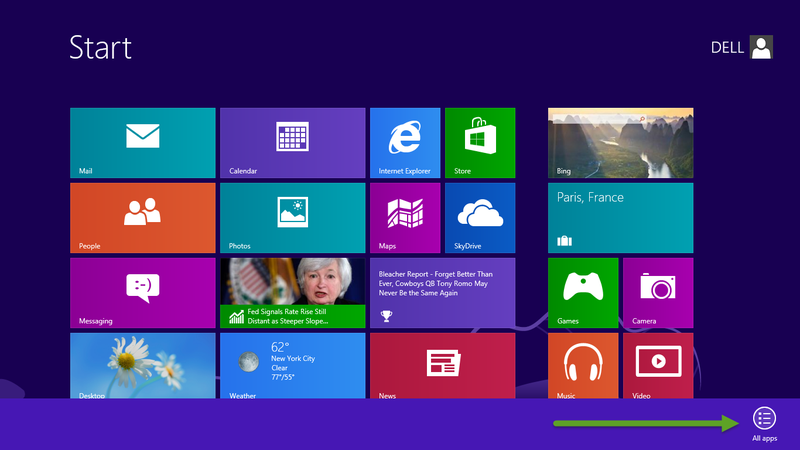
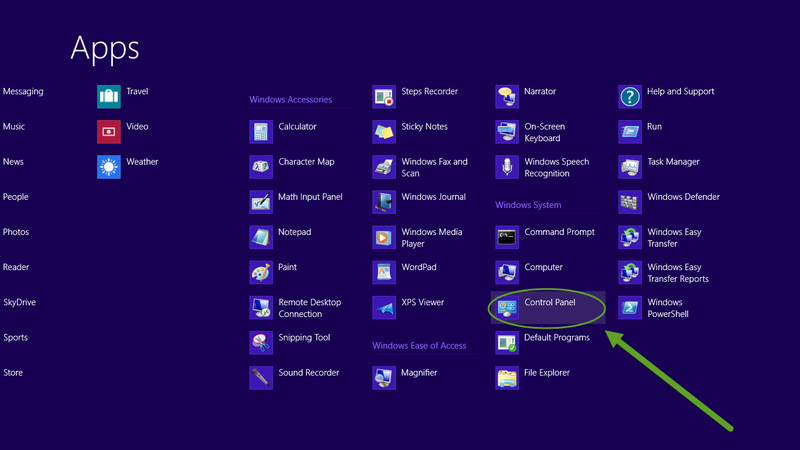
View All Comments /Add Comment