Bookmark is a great invention. When we are surfing the Internet, we may find that some webpages are quite interesting or have some useful information, but we don't have time to handle these pages right now, then we can add them into bookmark so that we can visit them later easily and fast. The Chrome has a bookmarks bar under the address bar which is different from Internet Explorer. The bookmarks bar appears in a new tab by default, then you can simply click on the site then it will open fast. But for other tabs, the bookmarks bar will be hidden so that it won't affect your reading on webpage. However, you may prefer to show the bookmarks bar all the time. Then you should take the following step to set it up.
Steps - How to Show Bookmarks Bar in Chrome
ANY IDEAS ABOUT THIS TOPIC?

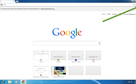
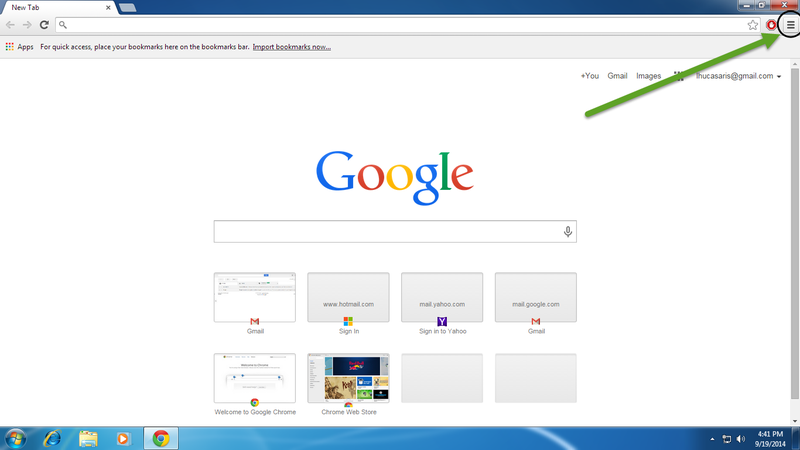
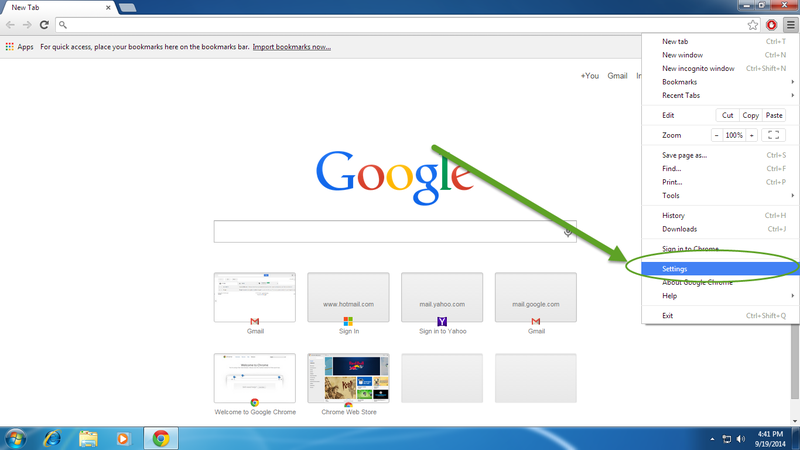
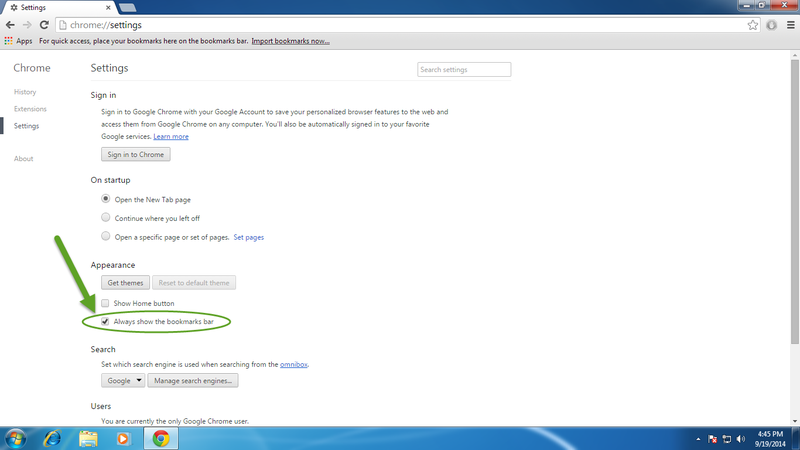
View All Comments /Add Comment