Audacity is considered as a best replacement for a digital audio recorder plus editor. If someone has a computer with microphone and sound, simply download the audacity program and start using audacity for recording their voice. It also provides the facility to edit the recorded voice. Background Music and effects can be added easily. Interviews and talk shows can be edited to remove unwanted background voices. Strongest feature of Audacity is the simplicity of using audacity. It can perform all major function regarding digital voice recording. These main tasks performed by Audacity are:
1. Recording
2. Playback
3. Editing
Buttons and menus are very simple in Audacity that makes it very easy to use software. Many people don't need to search about "how to use audacity" and they start using it through its own help material.
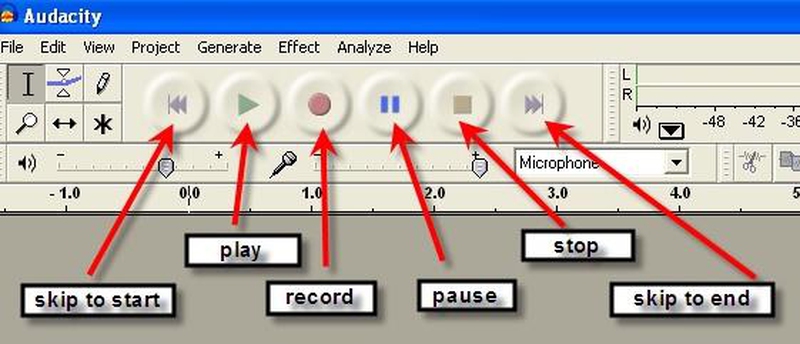
10 Tips on How To Use Audacity
How To Use Audacity For Voice Recording
· To start recording Open -> Record Button
· To Stop Click on STOP
Your recording will appear on the blank screen indicating a recorded track. It will also give further information about your track like recording length and properties. Audacity creates a wave form of your sound track clearly showing the time, amplification and other details of sound track.
How To Use Audacity For Play Back
You can play/pause/stop/forward/reverse your track to listen your recording by clicking on traditional buttons. Play back buttons are traditionally round shaped buttons to play, stop, pause etc.
How To Name/Rename Your Track
Open the menu at left side of recorded track, click on Name and then type a suitable name for the track.
How to Delete a Track in Audacity
There is a (x) on the extreme left corner of track. A track can be deleted by simply clicking on it.
How To Use Editing Tools Of Audacity
Selection Tool- selects the required area that need editing. Select it, click and drag on area in wave motion and that area will become shaded.
Remove/Reduce Amplification- Audacity shows loudly spoken wave forms in big waves. You can reduce amplification by selecting the big wave. Now open Effects and select amplify. You will see a slider in opened box. Moving this slider to left will reduce the amplification and moving right will increase amplification. Just select the required level.
Envelop Tool- Button on right side of selection tool is called envelop tool. It is used
· to increase/ decrease volume at any place of recording
· For fading music in back ground
· Editing sound recordings where two voices are there specially if one sound is high and other is low
Zoom Tool- zoom any areas of sound track to easily select small or big parts.
Time-Shift Tool- Its two way arrow button, used to cut and paste or move an entire track.
Multi Tool- star button is multi tool of editing. It is like selecting all editing tools at once.
How To Export Your Audio File
You can easily export your file in wav format. Choose File -> Export as wav file -> Save. You may have a pop up warning so you can ignore it.
How To Use Audacity To Export Your Audio In MP3 Format
MP3 files are much smaller than usual audio file types. So it's easy to keep many MP3 in less disk space. You just need to download a soft-ware named "LAME" to convert your audio into MP3. You can open wav file in any media player like Windows Media Player.
How To Apply An Effect To All Tracks
If you want to apply any specific effect and you want to apply it on all tracks then you can do it easily in Audacity. How to use audacity to apply effects? Needs to follow simple steps, Click anywhere on a wave form, press Ctrl + A keys on your keyboard. It will select whole wave form. Now open the Effects menu and choose your required effect from list.
Adding More Audio In Your Previous Recording
Open yours saved audio and click on the end point of wave form. Now start recording from that place.
How To Make One Audio Track From Two Different Tracks
Using Audacity can make things simple. Although, it seems difficult to combine two sound tracks and make it as one track. But it's not that difficult in Audacity. Audacity treats all sound tracks as transparent items so you can add / remove/ move any part of audio recording. If you want to join two sound tracks or if you forgot to click at the end of previous recording while adding additional part and one portion of sound is recorded as a different track then you can join both tracks easily. Open both tracks that you want to join. Choose Time Shift tool and drag the second tack at the end point of first track like this
Helpful videos For How To Use Audacity
After reading all of above if you feel you are still on the point "how to use Audacity" or you feel you have to get more understanding then better to watch some youtube.com videos. Following video may be helpful:
- If you need an editing on your sound recording afterwards better to speak softly rather than loudly. It is especially important if you are recording instructional videos.
- When using Audacity for recording, record few seconds of silence before hitting the STOP button when you want to end recording. It will help in editing afterwards. You can easily remove unwanted silence after you finish your editing.
- You can take different back ground music tracks and background sound for free by searching online. It takes of lot time to create background sounds or music. So it can save a lot of time if you take these supplies from internet.
- If you want to make music sound track and you don't have music instruments then you don't need to buy them. You can download any piano software to record instruments sounds in audacity.
- Help available in Audacity itself is very good guide for "how to use audacity". If you have little experience about recording and editing sound tracks then you may not feel any problem in following this help and using Audacity.

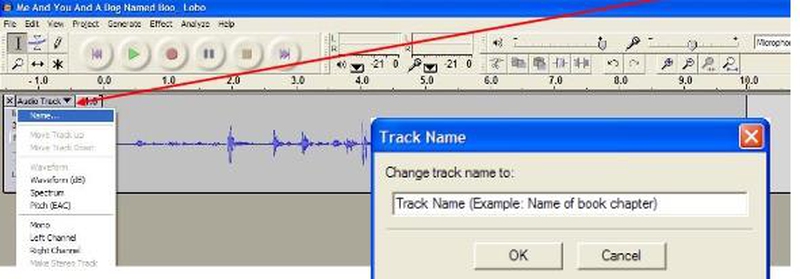
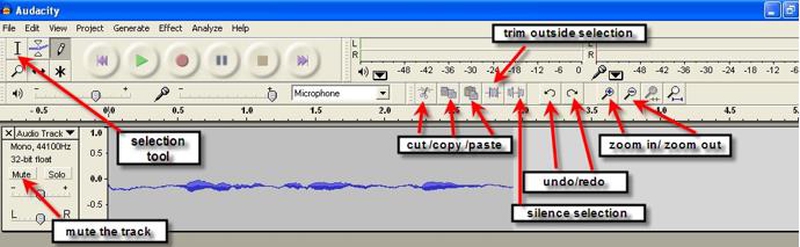
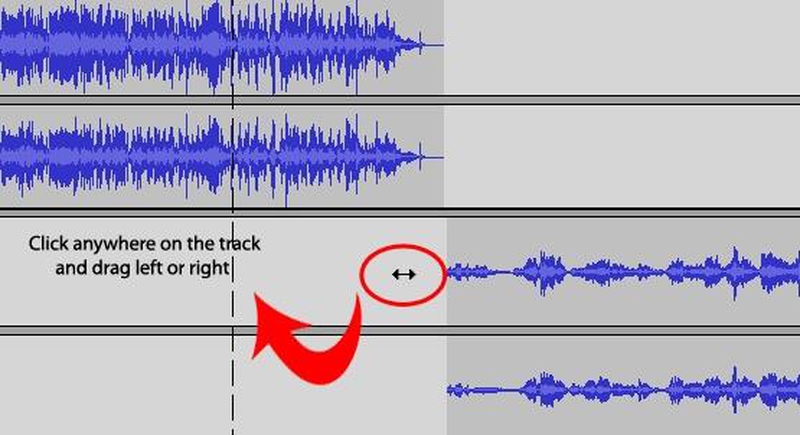
View All Comments /Add Comment