Msconfig which stands for "Microsoft System Configuration" is a powerful tool on system configuration. It controls which program could run when starting an operation system, so you can identify the problems if your system doesn't work well from initial starting by using this tool. Usually, this tool is designed for professional user, for that incorrect use of this tool may cause severe system fault, including failure in entering system. So you should be careful when change any settings in Msconfig. Here are the steps on how to open Msconfig in Windows 8.
Steps - How to Open Msconfig in Windows 8
First of all, you need to go to the "Desktop", then to go to the "Search Bar" by moving your mouse to the bottom right corner and wait for a few seconds.
Then a menu will be shown, you should click on the "magnifying glass" icon to open the "Search Bar".
Input "msconfig" in the search bar. The normal search is case-insensitive, so you don't need to make capitalization on letters.
The system will search for the content you input automatically. When you finish the inputting, wait for a few seconds then the msconfig.exe will be found. You'll see the result in the left column. Click on it to open Msconfig.




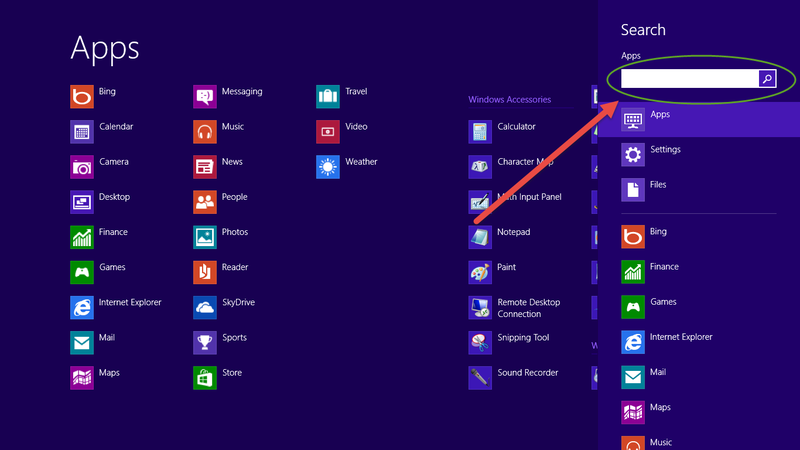
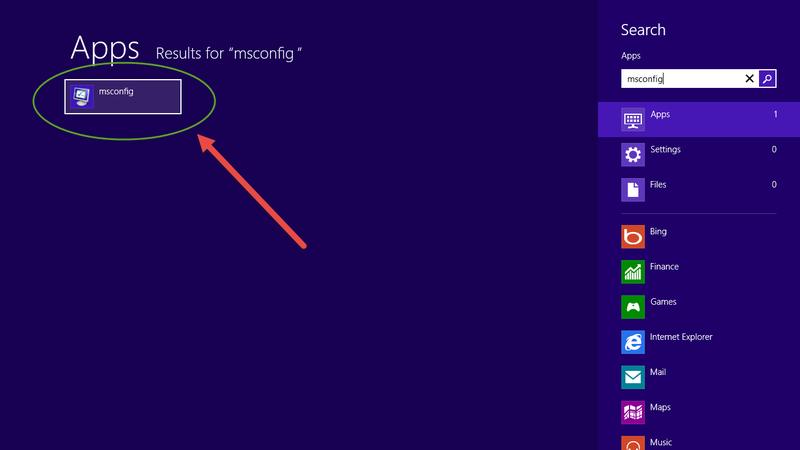
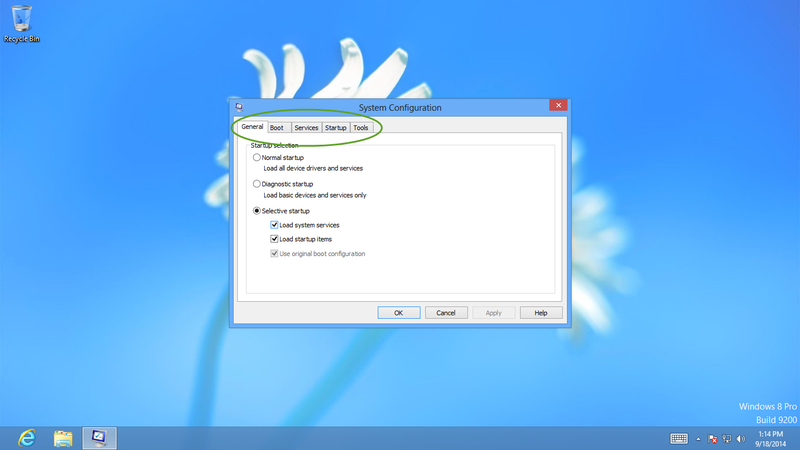
View All Comments /Add Comment