Are you frustrated in arranging your mails? Do you have a thousand mails in your inbox so that you can't find a mail easily? If so, you should try to use Gmail. Because it is very easy to arrange your mails in Gmail as it has the function of "label" with which you can mark a specific kind of mails with the same label, just like you put these mails in a folder. Here are the steps that you should take to create folder in Gmail.
Steps - How to Create Folder in Gmail
Open your browser and visit www.gmail.com, sign in your account.
Move your mouse over the icon "gear" at the top right corner, click the "gear" and select "Settings".
Type the name that you want to name the folder in the box under the text "Please enter a new label name". If you've already had a folder and you want to make this folder under the previous folder, tick off the item"Nest label under", and select the name of the previous folder from pull-down menu. Click on the button "Create" to save the changes.
Then you'll see the new folder appears in the left column. You can also set if always showing this folder or only showing this folder when it has unread mails.
Click on the "Inbox" in the left column to view your mails. If you want to move some mails to the new folder, you can tick off these mails in the list, and then click on the "folder" icon, tick the folder name that you want to move in. These mails will be moved to new folder fast. You can continue to arrange your inbox.

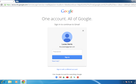
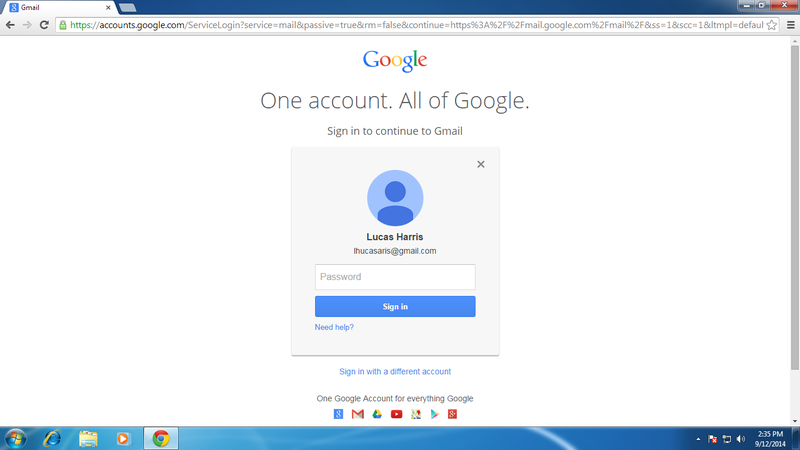
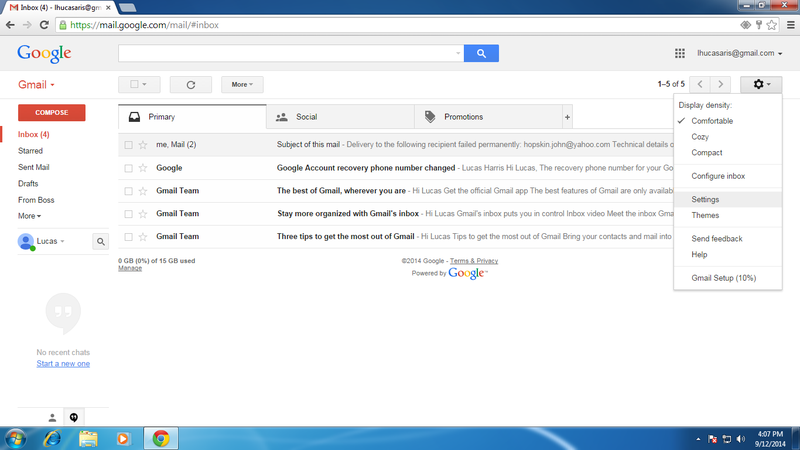
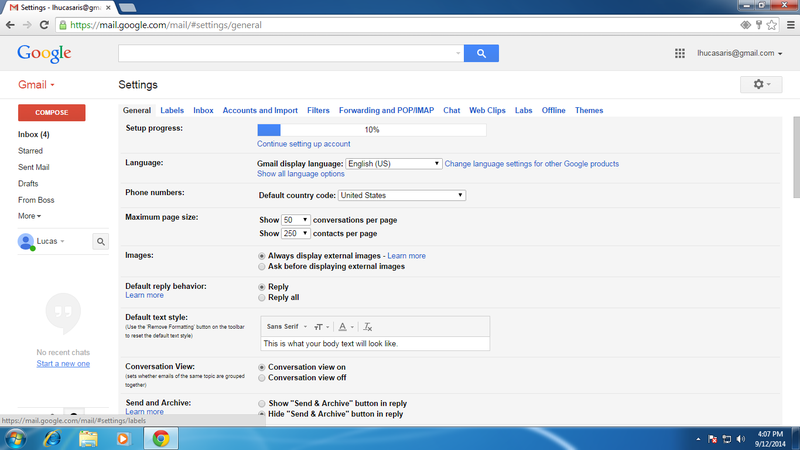
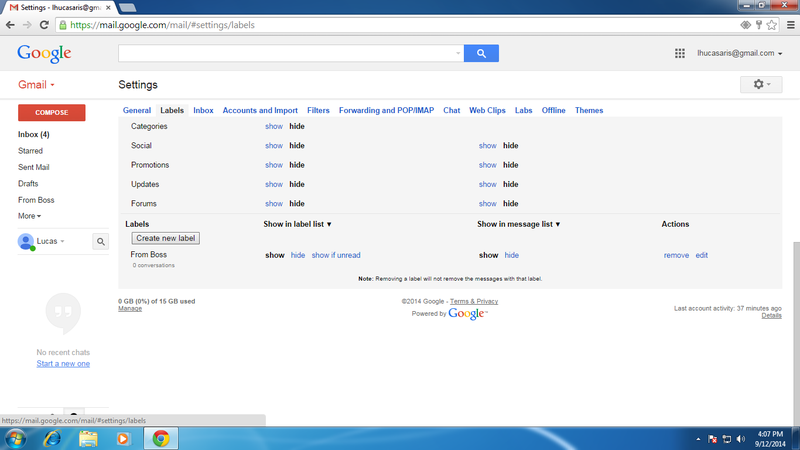
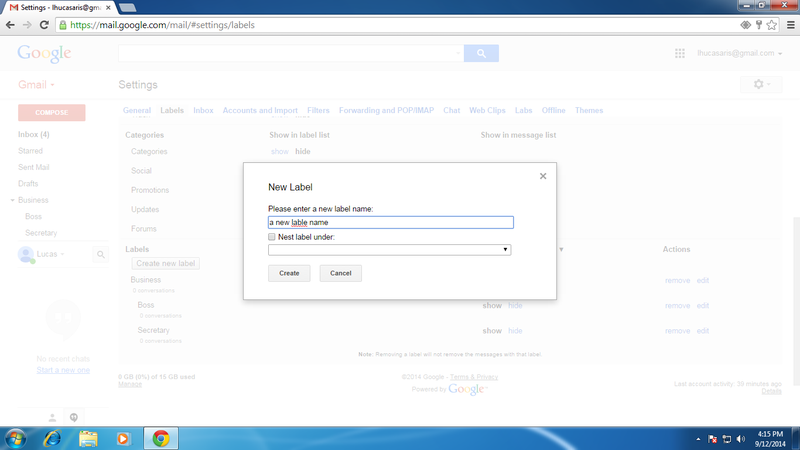
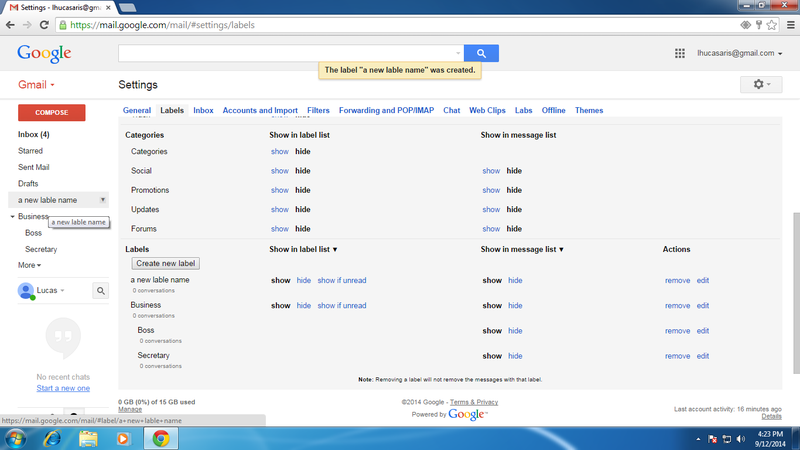
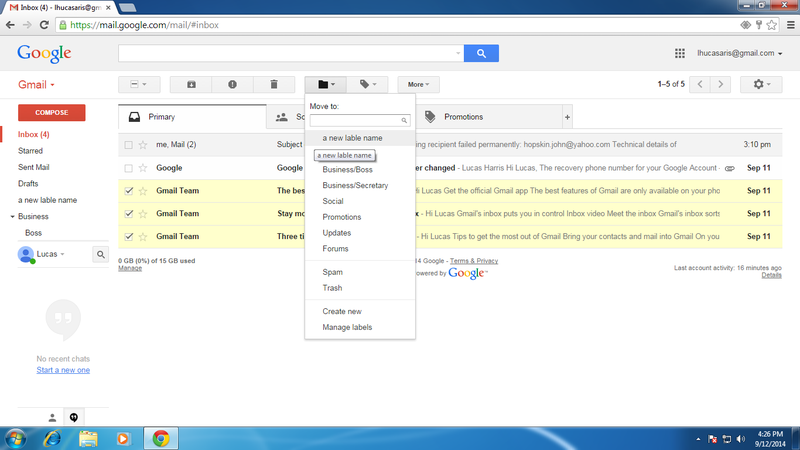
View All Comments /Add Comment